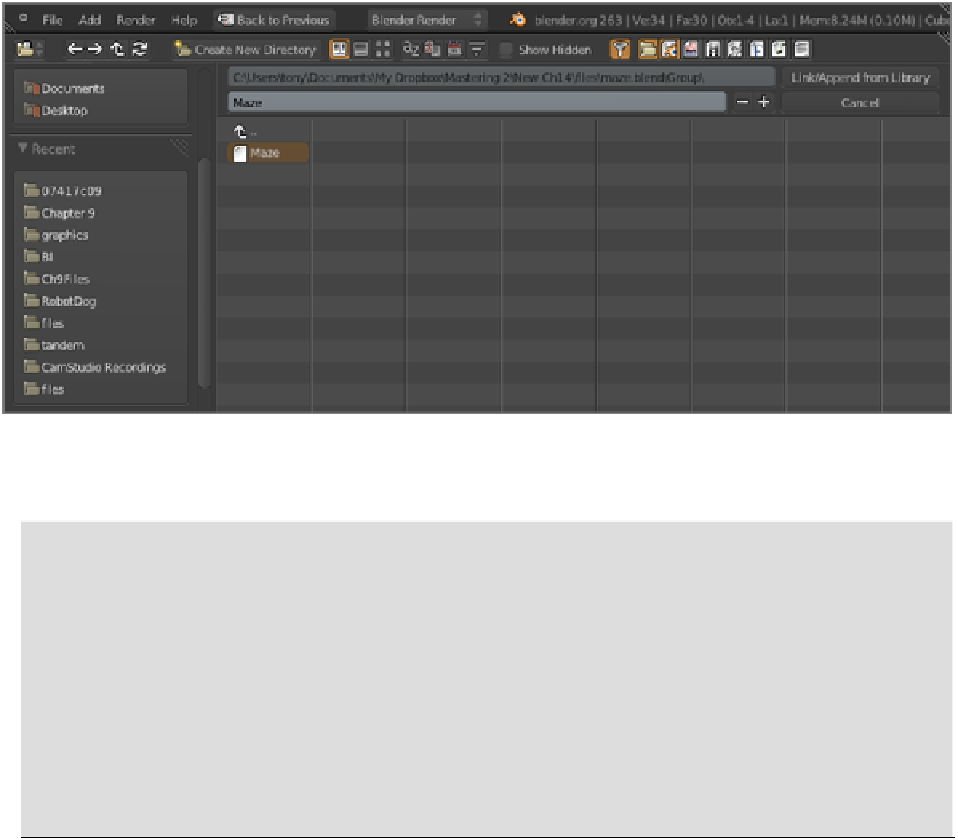Graphics Reference
In-Depth Information
2.
Repeat step 1 to navigate into the file containing your maze objects. This time, however, don't enter
the
Object
directory in the
.blend
file, but rather enter the
Group
directory. Recall that you placed
the Walls object and the Floor object together into a group called Maze. Select that group, as shown in
Figure 14-71
,
and click Load Library to load the entire group of objects into the 3D space.
Figure 14-71
Appending the Maze group
3.
When the maze and skybox are together in the 3D window, it will become immediately apparent that
something is wrong. The skybox is no bigger than a basketball in relation to the maze! Clearly the sky
needs to be much bigger. Scale the sky up by about a factor of 50, and press Ctrl+A to apply the scale.
Scaling and the Game Engine
Scaling in the game engine can be a source of trouble if not done carefully, particularly when rigid body physics
and collision detection come into the picture. In general, everything in the game engine should be at scale 1. To
ensure this, either scale your Mesh objects by selecting all vertices in Edit mode and scaling the mesh, or scale
them in Object mode and apply the scale with Ctrl+A immediately after scaling. It is especially important that
physics properties (the Actor button) should be applied only to meshes of scale 1. If you change the scale after
activating physics on a mesh, the collision boundaries will be wrong.
Armatures should be scaled in Object mode and then have their scale applied with Ctrl+A. In some cases, this
can cause animated actions to alter from how they were intended. I have found that in these cases, entering Edit
mode, selecting all bones, and recalculating bone roll angles with Ctrl+N generally will fix animation problems
caused by scaling the armature.
Setting Material Options
ThereareseveralwaystoinfluencehowthingslookintheBGE.ThesimplestwaytotexturethingsfortheBGE
is shown in the examples in this chapter. As you may have noticed, no mention has been made of materials. If
you're used to working with Blender for rendering or animation, you probably have noticed that the UV tex-
tures in these examples were applied directly to the mesh, without any intermediary material. This is referred to