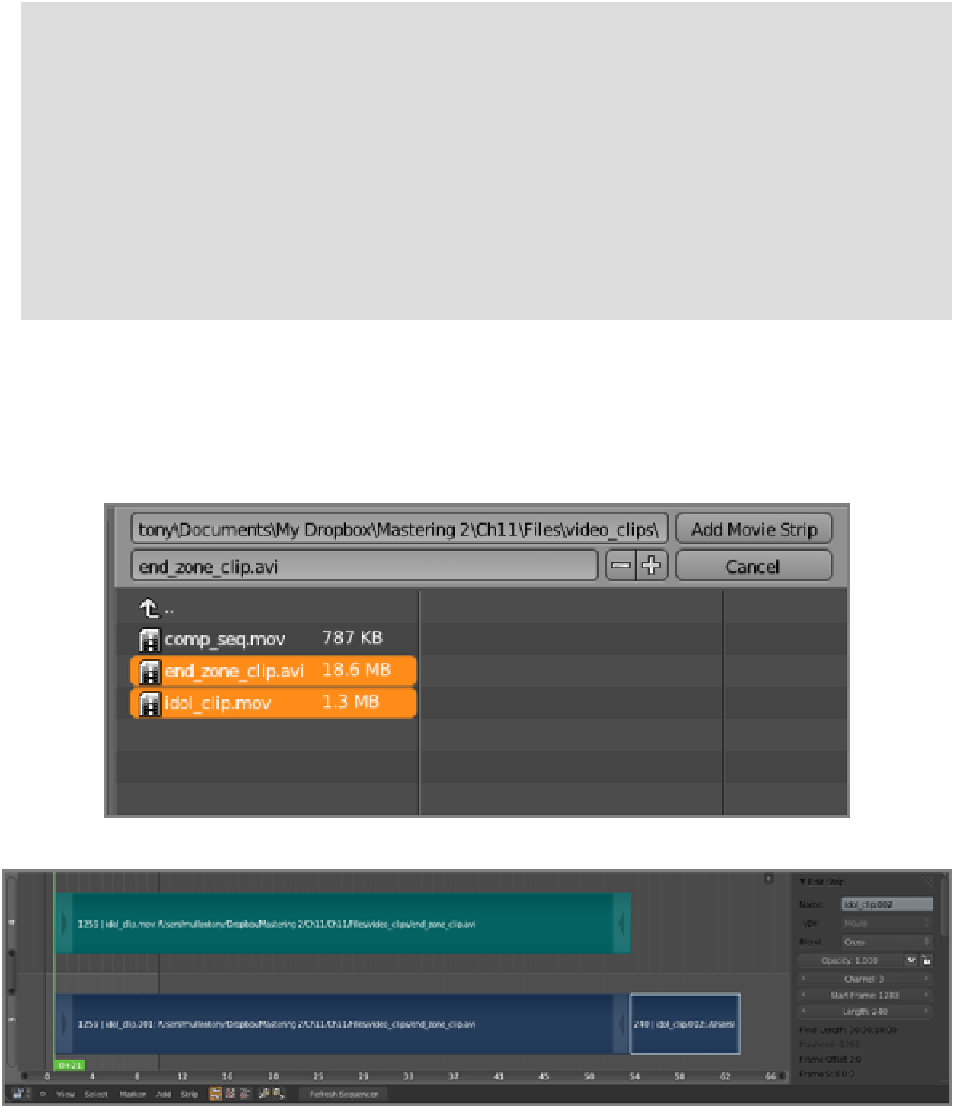Graphics Reference
In-Depth Information
File Selection in the File Browser
Selecting files in the file browser has its quirks. There are two ways to select single files. Either left-click the file-
name so that it appears in the field at the top of the file browser and then click Select Images, or right-click the fi-
lename so that it is highlighted and then click Select Images. Either method works the same.
To select multiple images, you must right-click the image names to highlight them. You can drag the mouse
while holding the right mouse button to drag-select filenames. Right-clicking more than once (or dragging over
already selected files) will deselect the files. Unfortunately, there is no good way to select a range of files based
only on the first and last files in the range. This means that large sets of files in a directory can be difficult to se-
lect distinctly from other large sets of files in the same directory. The easiest way to deal with this is to make sure
that each individual image sequence has a directory all to itself. In this case, you can simply select all images
with the A key.
The process is exactly the same for importing a movie, which can be in any movie format for which you
have an installed codec. Either left-clicking or right-clicking the filename and then clicking Select Movie will
work. You can add multiple movie files by right-clicking multiple movie filenames to highlight them, as shown
in
Figure 11-6
,
and then clicking Select Movie. In this case, the two movies will be added on the same channel,
one directly after the other, as shown in
Figure 11-7
.
Figure 11-6
Selecting multiple movies
Figure 11-7
Multiple movies added to the VSE at the same time
Different kinds of sequence strips are color coded. The colors for the basic input sequences are as follows:
• Gray strips are repeated still frames.