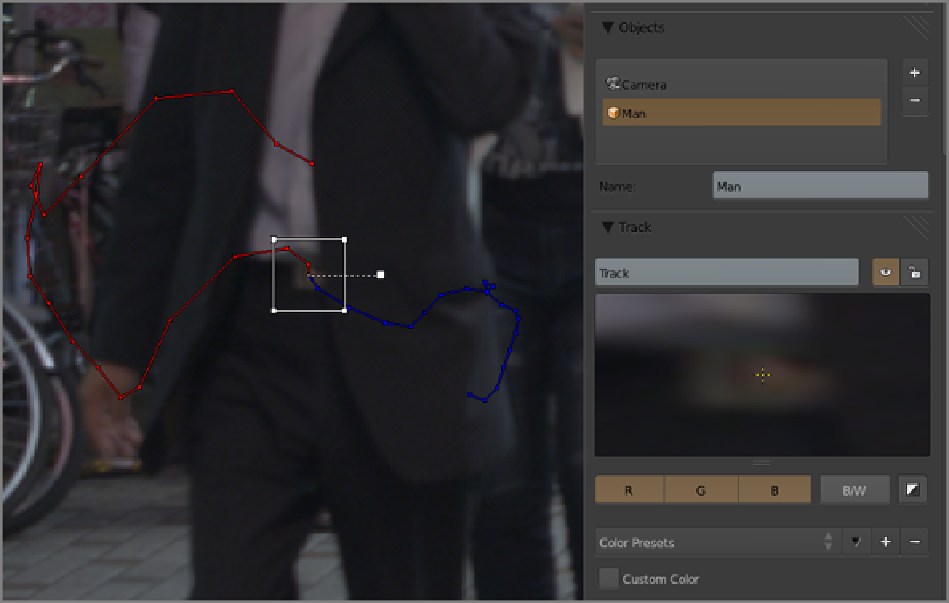Graphics Reference
In-Depth Information
As I mentioned, as I write this, the Mask functionality is all brand new. The feathering controls have been
aroundforonlyamatterofdaysorweeks.Forthisreason,theyarenotcurrentlypossibletokeyframe.Iamsure
that bythetime thisfeature seesanofficial release, these feathering control pointswill bekeyable like anything
else.
One more feature that can greatly simplify the task of animating masks is to be able to parent a mask or any
controlpointstoatrackedmarker.Asasimpleexample,I'llcreateanewObjecttrackfortheman'sbeltbuckle.
Although 3D object tracking is not covered in this topic, the process is basically identical to camera tracking,
andtheunderlyingmathisthesame.Totrackanewobject,enterTrackingmodeintheClipEditorandclickthe
plus symbol next to the list on the Objects panel in the Properties shelf. I'll name this one Man because I want
to track the position of the man walking down the street. I then create a tracking marker and run the tracker just
as I did for the camera tracks, as shown in
Figure 10-44
. Because the track was done for the Man object, there
is no conflict with the tracks I created for the camera.
Figure 10-44
Object tracking the man's belt buckle
Nowthecontrolpointsofthemaskcanbeparented tothetracking markerinawayanalogoustotheway3D
objects are parented to each other in the 3D space. Simply select the control point(s) you want to parent, then
Shift-select the tracking marker you want to parent them to, and press Ctrl+P to parent. To parent the whole
mask, I pressed the A key to select all points; then I parented them to the belt buckle track as shown in
Figure
10-45
.
Advancing about 30 frames you can see that the mask has followed the track nicely (
Figure 10-46
). Of
course, there would still be a lot of editing to do to make it match the shape of the leg on the new frame, but
there's less editing than would have been necessary without the parenting.