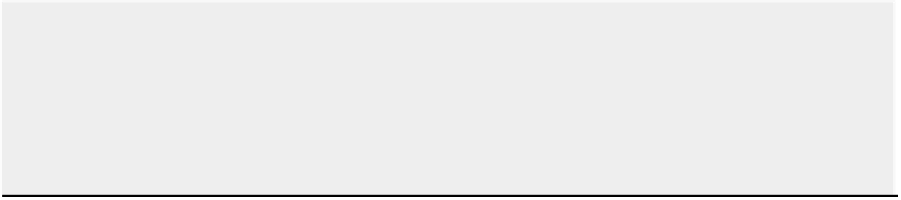Graphics Reference
In-Depth Information
In Shaded mode, the Fluid object is still visible and will most likely occlude most of the simulation. Sending
the Fluid object to a different layer will get it out of the way.
Adding a Subsurf modifier and selecting Set Smooth will improve the overall look of curved surfaces but
willgreatly slowdownthesimulation. Asyou'llseelater inthischapter,thereareother,better waystoimprove
the look of fluid surfaces, which can make subsurfacing redundant, but in cases where the simulation looks
choppy, subsurfacing can improve things considerably.
After a fluid is baked, the Domain object assumes the shape of the fluid simulation mesh and does not return
to its original shape in Object mode as long as the fluid sim meshes remain in the specified output directory.
(You can still see the Domain object's original shape in Edit mode.)
To return the domain to its original shape in Object mode, there are several possibilities. One is to clear the
meshes from the output directory by hand via your Windows, Mac, or Linux OS interface. Another is to select
a new, empty output directory for your fluids.
If you accidentally create Fluid and Domain objects that do not intersect in space, the volume of the result-
ing baked fluid will be zero. Because the Domain object assumes the shape of this fluid, the resulting Do-
main object is a null mesh, meaning it has no vertices and cannot be selected in the 3D viewport. You can
still select the object in the Outliner, and you can see the object's original shape in Edit mode. To solve this
problem, select the Domain object in the Outliner, make sure that the Fluid object properly intersects the do-
main, and rebake the fluid. Discarding previous baked meshes in the output directory also returns the Do-
main object to its original shape.
Multiple Fluid Objects
ThefluidinthesimulationtakesitsvolumeandinitialshapefromtheBooleanintersectionoftheDomainobject
with the Boolean union of all enabled Fluid objects
.
To see this in action, let's return to the previous example. I
selected a new output directory to clear the shape of the Domain object, so it's back to the original cube shape.
Let's see how multiple Fluid objects behave in a simulation:
1.
Duplicate the Icosphere Fluid object from the previous example by pressing Shift+D and place both
instances as shown in
Figure 7-8
. Note that when you make a duplicate of an object with Fluid Simula-
tion enabled, the new copy will have Fluid Simulation enabled to the same settings, so there's no need to
touch that panel in this case.
2.
Right-click the Domain object and set the output cache filename to
cache_ex2
. Notice that when
you select a new output directory, the shape of the Domain object pops back to the original cube shape.
It's not necessary to do this—you can bake the new simulation to the same output directory as the old
simulation, and the meshes are simply overwritten. However, if you want to see the Domain object in its
original shape in Object mode, you need to have a fresh output directory selected.
3.
Bake the fluid again. As you can see in
Figure 7-9
,
the simulated fluid mesh begins in the shape of the
union of the two Fluid object meshes, limited to the area that falls within the domain.
This behavior can be useful, because it enables you to work with fluids by manipulating simple shapes and
doing very little modeling for the initial shape of the fluid. For example, when placing fluid in a container, it
may be simpler to fill a container with overlapping balls rather than trying to accurately model the inside shape
of the container. This is how I placed the fluid in two of the examples later in this chapter.
When multiple fluids do not overlap, they behave as you would expect. Try reducing the size of the Fluid
object spheres in this example so that they don't overlap, and rebake the fluid. The result should look similar to