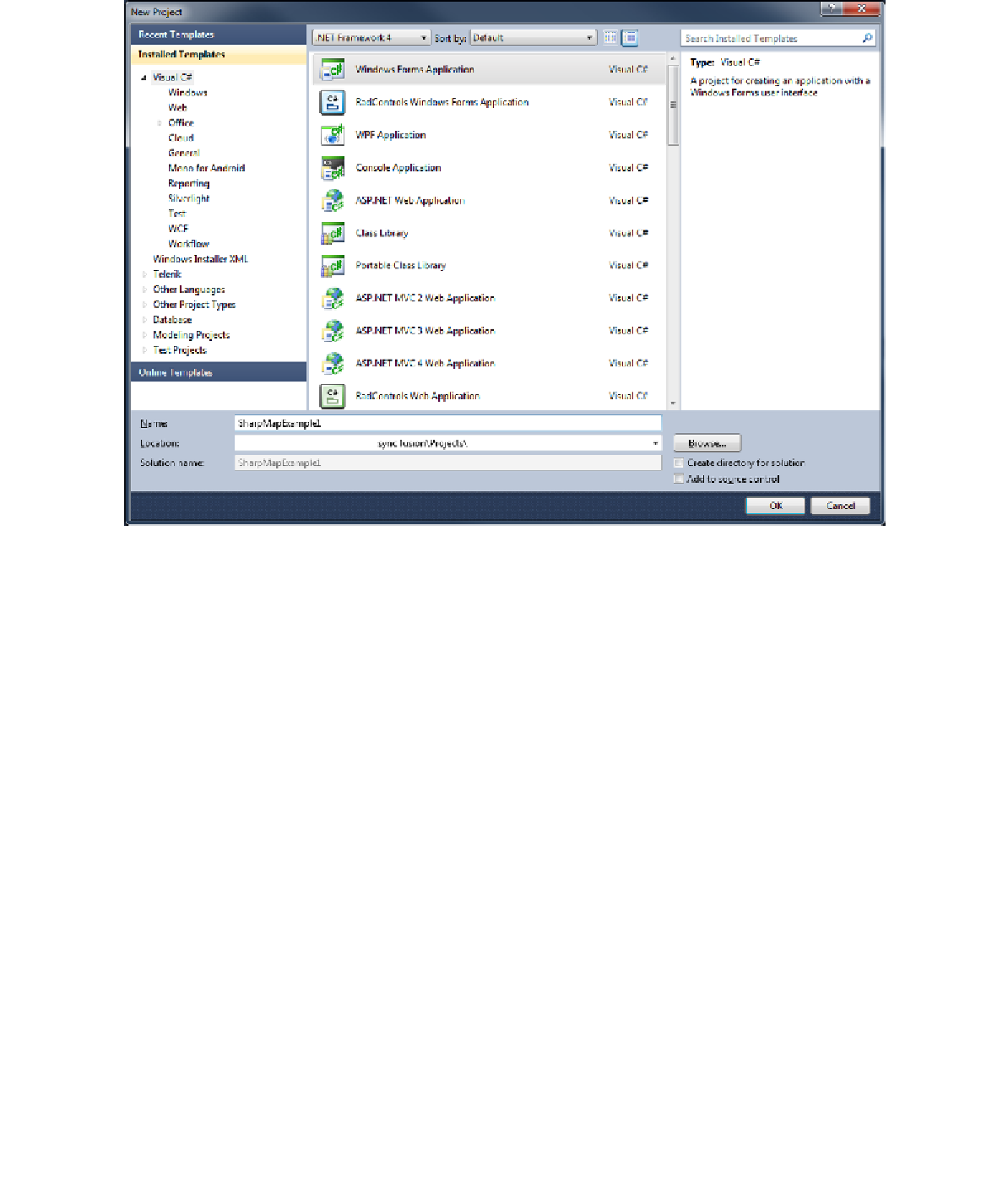Geography Reference
In-Depth Information
Figure 69: Starting a New Windows Forms App
Make sure you're using .NET 4. The current version of SharpMap is targeted at .NET 4 and
above.
The first thing you need to do is double-click on
Properties
in the
Solution Explorer
and
change the selected
Target framework
from
.NET Framework 4 Client Profile
to the full
.NET Framework 4
.
Figure 70: Changing the Target Framework
Now we need to add the SharpMap UI components to our toolbox. Double-click
Form1.cs
in
the
Solution Explorer
to load the toolbar palettes. Right-click in an open area below
General
and select
Add Tab
. Give the tab a name. In my application, I called the tab
SharpMap.
Once the palette is created, expand it and right-click the
Palette
area. Select
Choose Items
from the menu that appears. The
Choose Toolbox Items
dialog should appear.