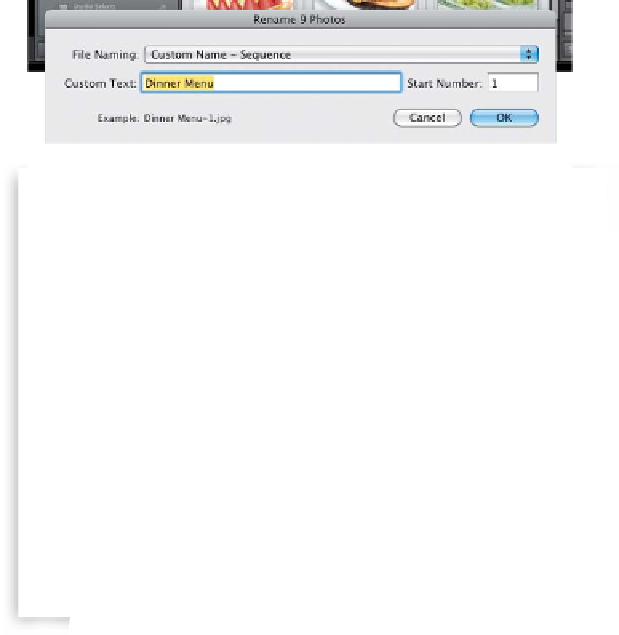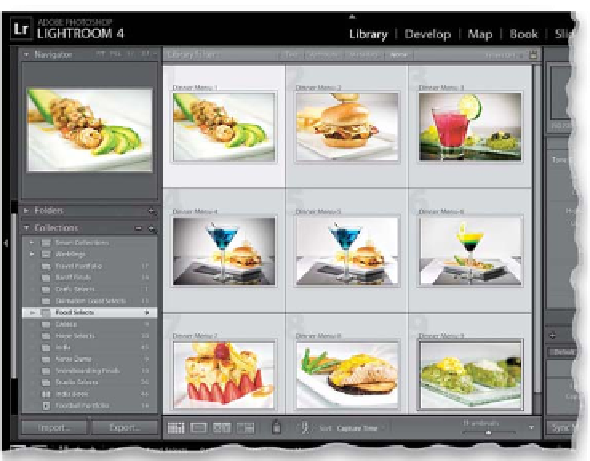Graphics Programs Reference
In-Depth Information
In Chapter 1, you learned how to rename photos as they're imported from your
camera's memory card, but if you're importing photos that are already on your
computer, they keep the same names they had (because you're just adding
them to Lightroom). So, if they're still named with those cryptic names assigned
by your digital camera, like “_DSC0035.jpg,” here's how to rename them to
something that makes sense.
Step One:
Click on the collection of photos you want
to rename, then press
Command-A (PC:
Ctrl-A)
to select all of the photos in this
collection. Go under the Library menu and
choose
Rename Photos
, or press
F2
on your
keyboard to bring up the Rename Photos
dialog (shown here). Here, it gives you the
same File Naming presets as the Import win-
dow does. Choose whichever File Naming
preset you want to use. In this case, I chose
the Custom Name - Sequence preset, which
lets you enter a custom name, and then it
starts the automatic numbering at 1.
Step Two:
Now just click OK, and all the photos are
renamed in an instant. This whole process
takes just seconds, but makes a big differ-
ence when you're searching for photos—
not only here in Lightroom, but especially
outside of Lightroom in folders, in emails,
etc., plus it's easier for clients to find pho-
tos you've sent them for approval.