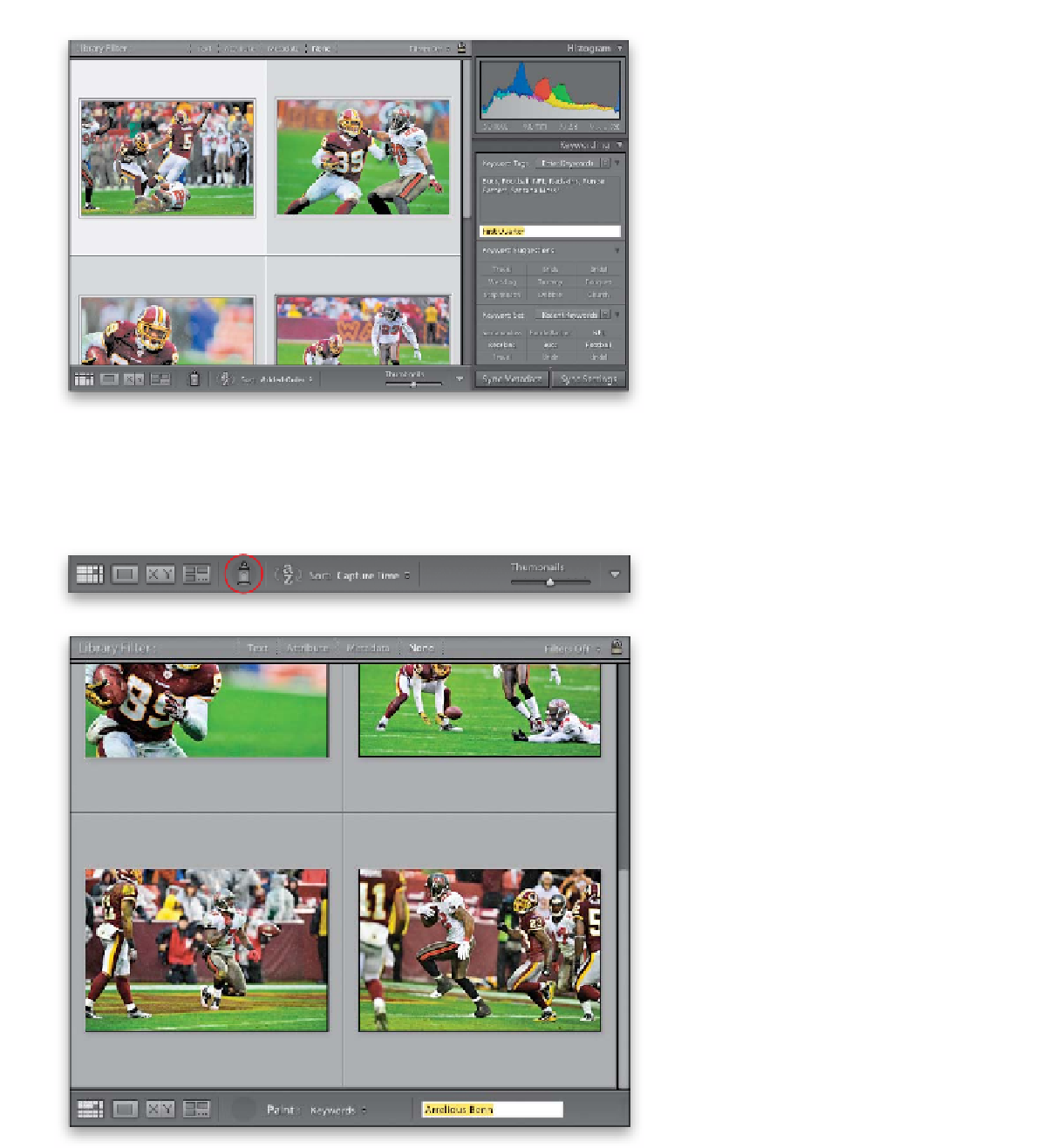Graphics Programs Reference
In-Depth Information
Step Three:
The Keywording panel is also ideal if
you want to add the same keywords to
a bunch of photos at once. For example,
let's say that 71 photos from your full
shoot were taken in the first quarter.
You'd select those 71 photos f first (click
on the first one, press-and-hold the Shift
key, then scroll down to the last one, and
click on it—it'll select all the photos in
between), then in the Keywording panel,
add your keywords in the Keyword Tags
text field. For example, here I typed “First
Quarter” and it added “First Quarter” to
all 71 selected photos. So, the Keywording
panel is my first choice when I need to tag
a number of photos from a shoot with the
same keywords.
Step Four:
Say you wanted to add some specific key-
words to just certain photos, like those
of one particular player. If it's just three or
four photos kind of near each other, you
can use the Keywording panel technique
I just showed you. But if it's 20 or 30 spread
throughout a shoot, then try the Painter
tool (in Grid view, it's found down in the
toolbar—it looks like a spray paint can),
which lets you “paint” on keywords as you
scroll through your images. First, click on
the Painter tool, then to the right, make
sure Keywords appears after Paint, then
in the field to the right, type in “Arrelious
Benn” or any other specific keywords that
relate to just those photos.
Continued