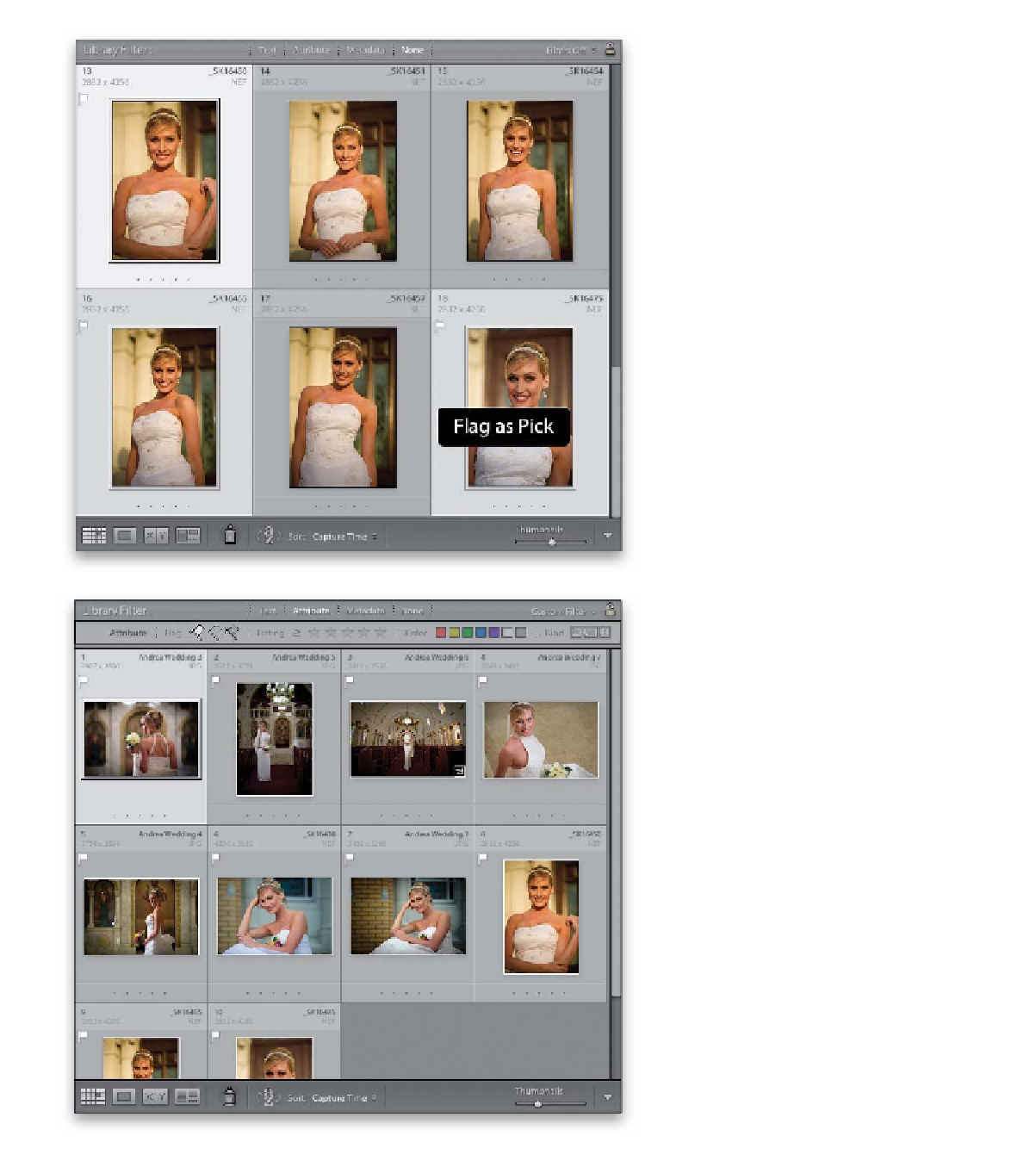Graphics Programs Reference
In-Depth Information
Step 14:
Once you narrow things down to just
the ones you want to keep of this pose,
press
G
to return to the thumbnail Grid
view and those photos that were left
onscreen will automatically be the only
ones selected (see the three final photos
I wound up leaving onscreen—they're
the only ones selected). Now, just press
the letter P to flag those as Picks. Once
they're flagged, press
Command-D (PC:
Ctrl-D)
to deselect those photos, then go
and select another group of photos that
are similar, press N to jump to Survey view,
and start the process of elimination on
that group. You can do this as many times
as you need, until you've got the best shots
from each set of similar shots or poses
tagged as Picks.
Note:
Remember, when you first made
your collection from flagged Picks, we
selected all the photos and removed the
Pick flags by pressing the letter U. That's
why you're able to use them again here.
Step 15:
Now that you've gone through and
marked the very best shots from your
Picks collection, let's put just those “best of
the best” in their own separate collection
(this will make more sense in just a minute).
At the top of the center Preview area, in
the Library Filter bar, click on Attribute,
and when the Attribute bar pops down,
click on the white Picks flag to display just
the Picks from your Picks collection (as
seen here).
Continued