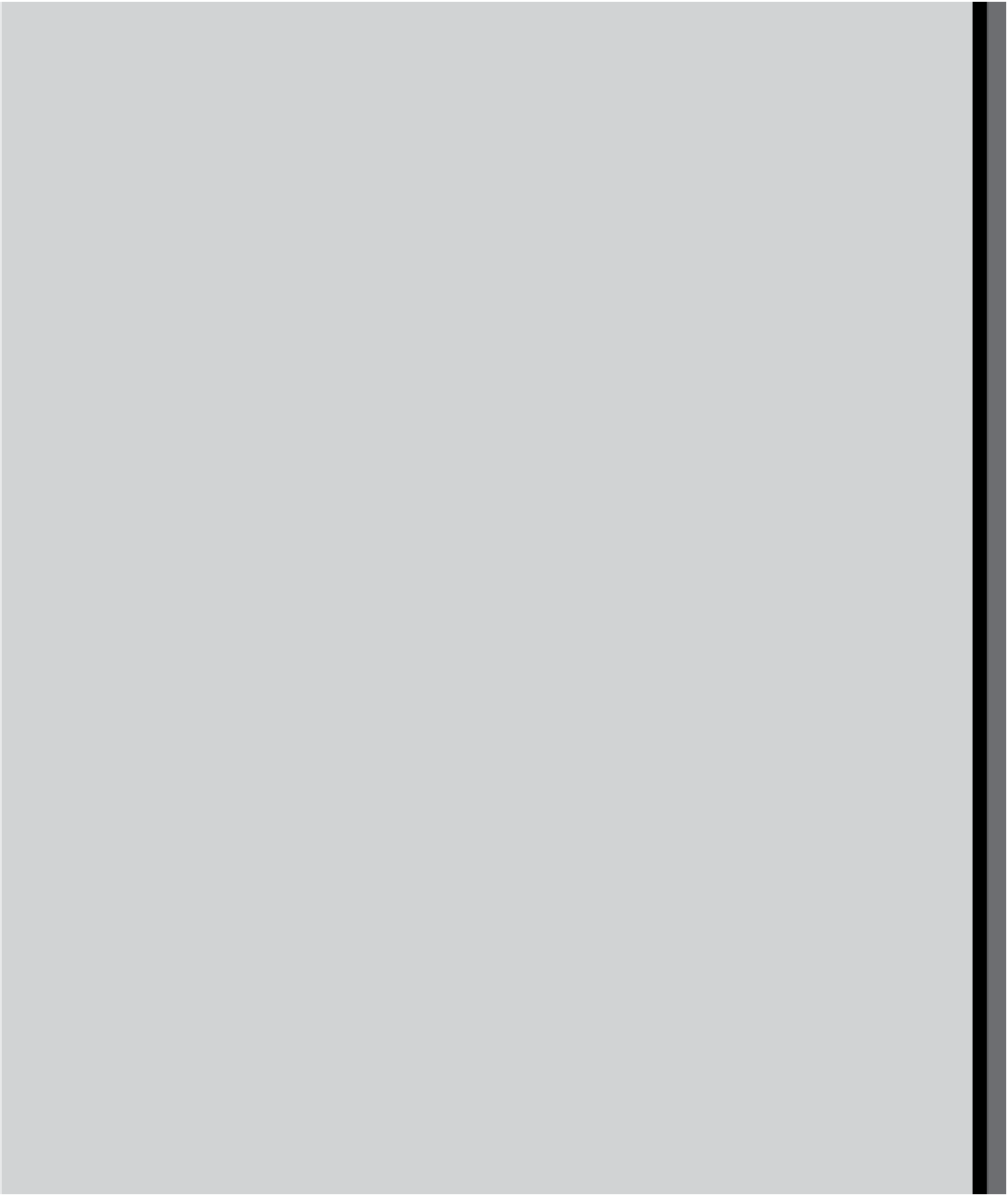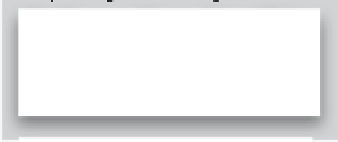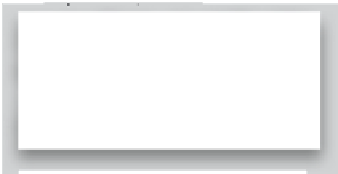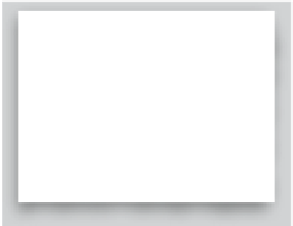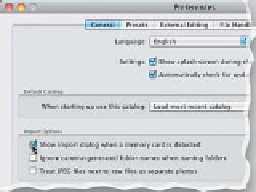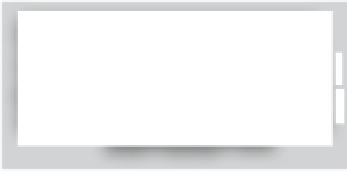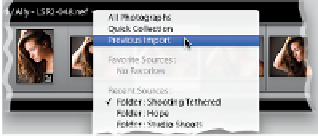Graphics Programs Reference
In-Depth Information
Lightroom Killer Tips
>
>
window should appear automatically.
If for some reason it doesn't, press
Com-
mand-, (comma; PC: Ctrl-,)
to bring up
Lightroom's Preferences, then click the
General tab up top, and make sure the
checkbox is turned on for Show Import
Dialog When a Memory Card Is Detected.
▼
Drag-and-Drop Straight Into
Lightroom (It's Smarter Than
Yo u'd Th i n k )
You can drag-and- drop an image (or a
number of images for that matter) from
your desktop, or from a folder on your
computer, right onto the Lightroom icon
▼
Using Separate Catalogs to
Make Lightroom Faster
▼
Why You Might Want to Wait
to Rename Your Files
As you saw in this chapter, you can
rename your files as you import them
into Lightroom (and I definitely think
you should give your files descriptive
names), but you might want to wait until
after you've sorted your photos (and
deleted any out-of-focus shots, or shots
where the flash didn't fire, etc.), because
Lightroom auto-numbers the files for
you. Well, if you delete some of these
files, then your numbering will be out
of sequence (there will be numbers
missing). This doesn't bother me at
all, but I've learned that it drives some
people crazy (you know who you are),
so it's definitely something to consider.
(or the Dock icon if you're using a Mac)
and it not only brings up the Import win-
dow, but it selects the folder (or desktop)
where those images appear. And it's even
smarter: if you have 20 or 30 images on
your desktop (or in your folder), only the
images you dragged onto that icon will
have checkmarks by them for importing.
That way, it ignores the other images on
the desktop (or in that folder) and only
imports the ones you selected.
Although I keep one single catalog for
all the photos on my laptop, and just
three catalogs for my entire collection
in the studio, I have a friend who's a full-
time wedding photographer who uses
a different Lightroom catalog strategy
that freaked me out when I first heard it,
but really makes perfect sense (in fact,
itmay be just what you need). He creates
a separate Lightroom catalog (go under
the File menu and choose New Catalog)
for every single wedding. At each wed-
ding, he shoots more than a thousand
shots, and often he has one to two other
photographers shooting with him. His
way, Lightroom really screams, because
each catalog has only a thousand or so
photos (where for many folks, it's not
unusual to have 30,000 or 40,000 images,
which tends to slow Lightroom down a
bit). Hey, if you're a high-volume shooter,
it's worth considering.
▼
Lightroom Won't Let You
Import Duplicates
▼
Getting Back to Your Last
Imported Images
If you go to import some photos, and
some (or all) of them are already found
in your Lightroom catalog (in other words,
these are duplicates), and the Don't
Import Suspected Duplicates checkbox
is turned on, any images already in Light-
room will be grayed out in the Import
window. If all the images are duplicate,
the Import button will also be grayed
out, so you can't import them.
▼
When the Import Window
Doesn't Appear Automatically
If you connect a memory card reader
to your computer, Lightroom's Import
Lightroom keeps track of the last set of
images you imported, and you can get
back to those images anytime by going
to Catalog panel (in the Library module's
left side Panels area) and clicking on Pre-
vious Import. However, I think it's faster
(and more convenient) to go down to the
Filmstrip, and on the left side, where you
see the current image's name, click-and-
hold, and from the pop-up menu that
appears, choose Previous Import.