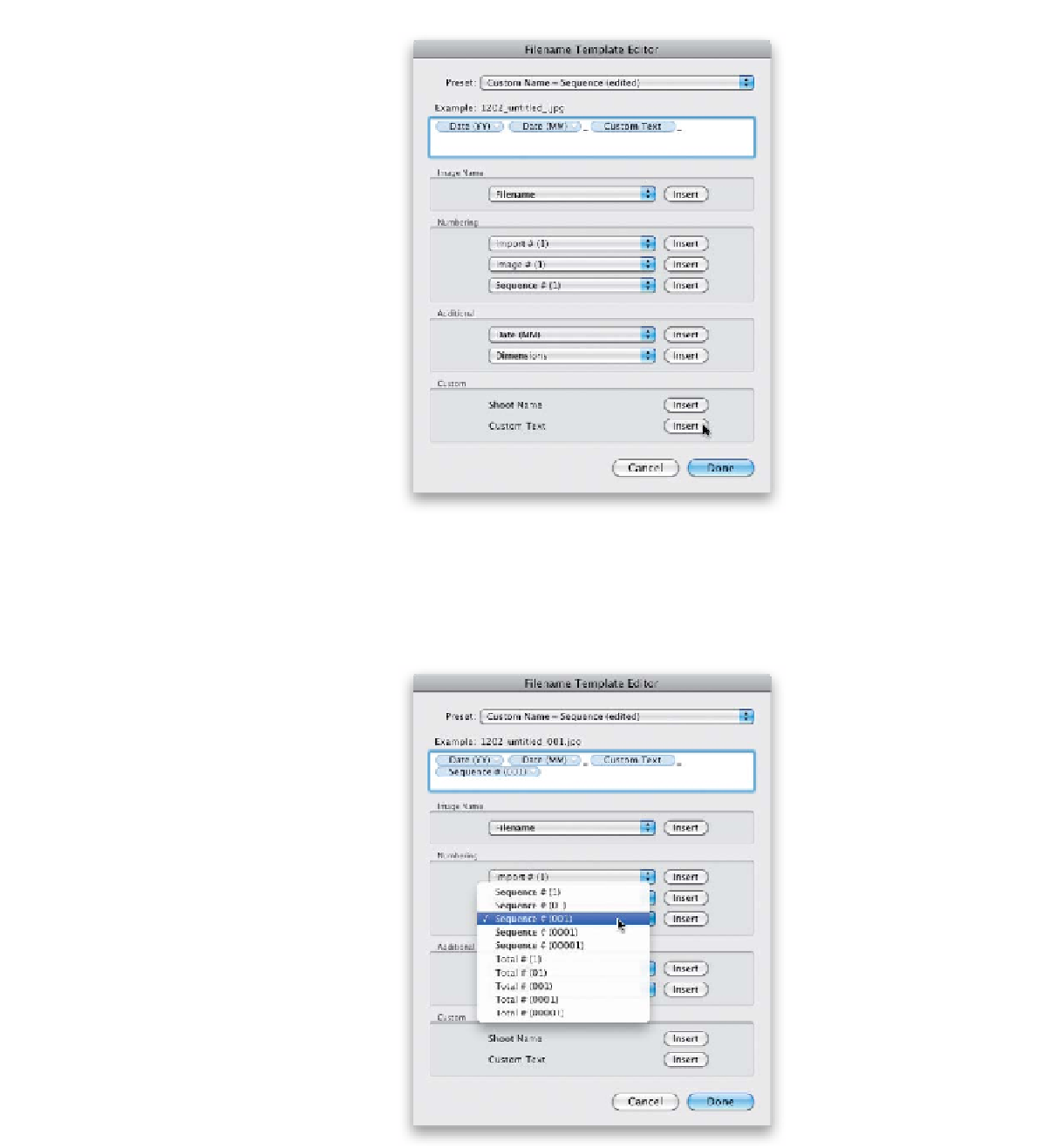Graphics Programs Reference
In-Depth Information
Step Five:
Before we go any further, you should know
there's a rule for file naming, and that's no
spaces between words. However, if every-
thing just runs together, it's really hard to
read. So, after the date, you're going to add
a visual separator—a thin flat line called
an underscore. To add one, just click your
cursor right after the Date (MM) token,
then press the Shift key and the Hyphen
key to add an underscore (seen here).
Now, here's where I differ from some
of the other naming conventions: after
the date, I include a custom name that
describes what's in each shoot. This differs
because some people choose to have the
original camera-assigned filename appear
there instead (personally, I like to have
a name in there that makes sense to me
without having to open the photo). So to
do that, go to the Custom section of the
dialog and to the right of Custom Text,
click the Insert button (as shown here) to
add a Custom Text token after your under-
score (this lets you type in a one-word
text description later), then add another
underscore (so it looks like _Custom Text_.
In your example up top, though, it will say
“untitled” until you add your custom text).
Step Six:
Now you're going to have Lightroom
automatically number these photos
sequentially. To do that, go to the
Numbering section and choose your
numbering sequence from the third
pop-up menu down. Here I chose the
Sequence # (001) token, which adds
three-digit auto-numbering to the
end of your filename (you can see the
example above the naming field).