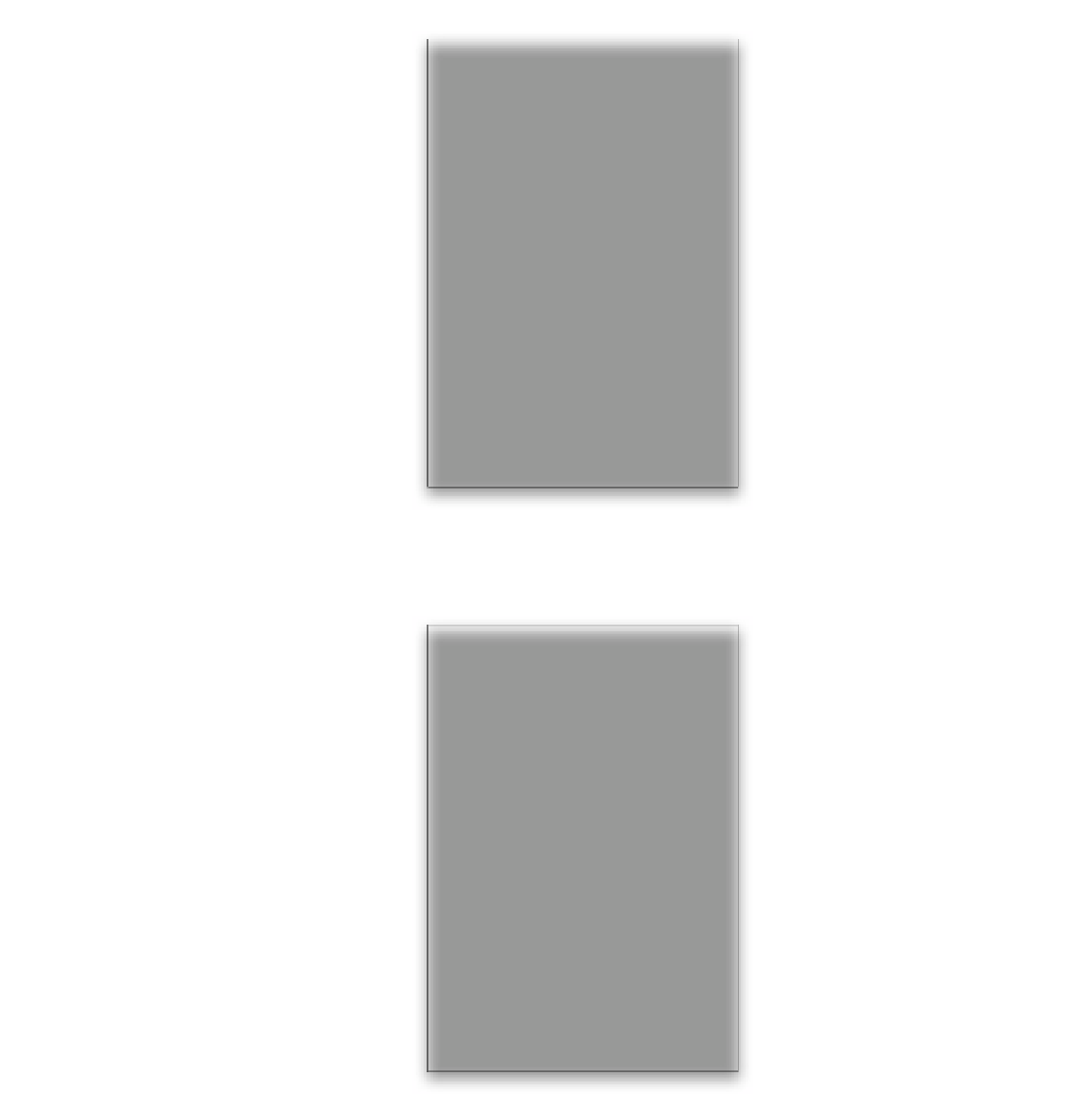Graphics Programs Reference
In-Depth Information
Step 21:
By the way, you may have to tweak that
Brightness number up or down a little
bit, but after just a few quick test prints,
you'll know the amount you need for
the paper profile and printer you chose,
and you'll use that same setting every
time when you print on that paper to
that printer (unless you change paper
types, as I've done here, because differ-
ent papers display brightness differently,
so you'll need to do a test for that paper,
too). Luckily, you only have to do this
once, because once you know where to
set the Brightness…well…ya know.
Step 22:
As for the Contrast slider, you use it
the same way, but of course only if your
image prints kind of flat looking and less
contrasty. Drag it to the right to add
contrast to the image, but again, you'll
need a test print to see and test the
effect, since there is no onscreen
preview of this slider, either.
Note:
These two sliders are for minor
tweaks to just the contrast and bright-
ness. If these two sliders aren't enough
to get you a match (or if there's a color
issue), go to page 202 for a more detailed
way to prepare images for printing and
using soft proofing (which saves paper
and ink costs).