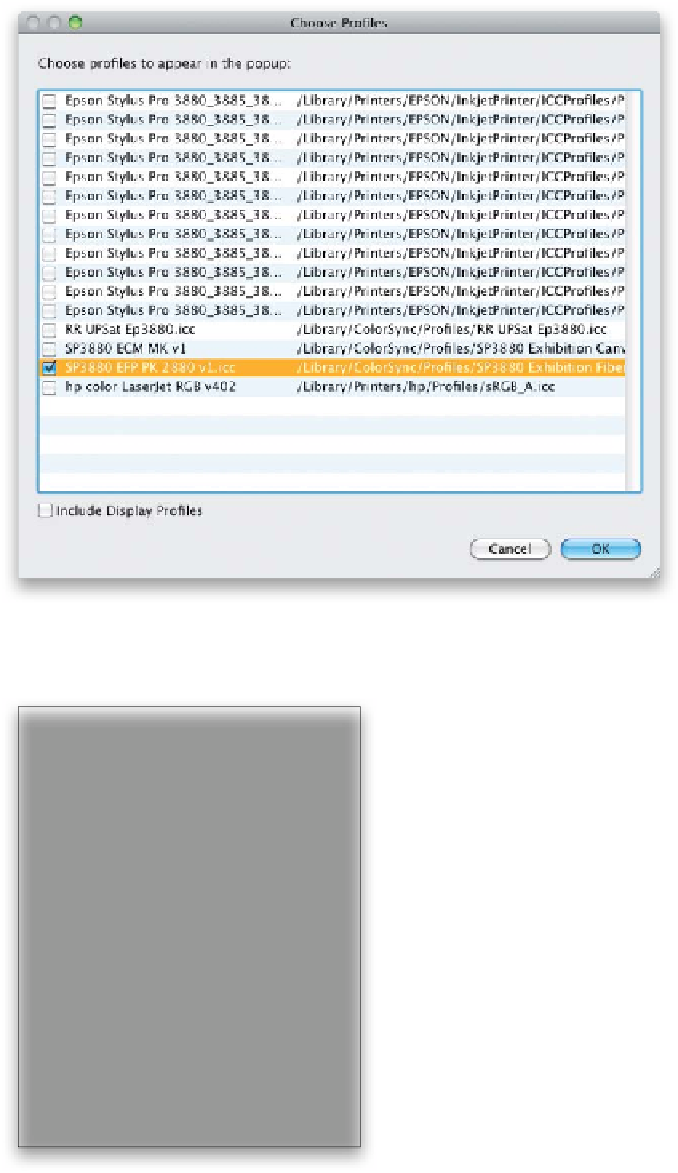Graphics Programs Reference
In-Depth Information
Step Nine:
Once your color profile is installed,
click-and-hold on the Profile pop-up
menu (right where it says Managed by
Printer), and choose
Other
. This brings
up a dialog (shown here) listing all the
color profiles installed on your computer.
Scroll through the list and find the paper
profiles for your printer, then find the
profile(s) for the paper(s) you normally
print on (in my case, I'm looking for that
Epson Exhibition Fiber Paper, or EFP for
short, for the Epson Stylus Pro 3880), and
then turn on the checkbox beside that
paper (as shown here). Once you've found
your profile(s), click OK to add it to your
pop-up menu.
Step 10:
Return to that Profile pop-up menu in
the Print Job panel, and you'll see the color
profile for your printer is now available as
one of the choices in this menu (as seen
here). Choose your color profile from this
pop-up menu (if it's not already chosen;
in my case, I would choose the SP3880
EFP PK 2880v1.icc, as shown here, which is
Epson's secret code for the Stylus Pro 3880,
Exhibition Fiber Paper, PK, at 2880 dpi).
Now you've set up Lightroom so it knows
exactly how to handle the color for that
printer on that particular type of paper.
This step is really key to getting the quality
prints we're all aiming for, because at the
end of the day, it's all about the print.