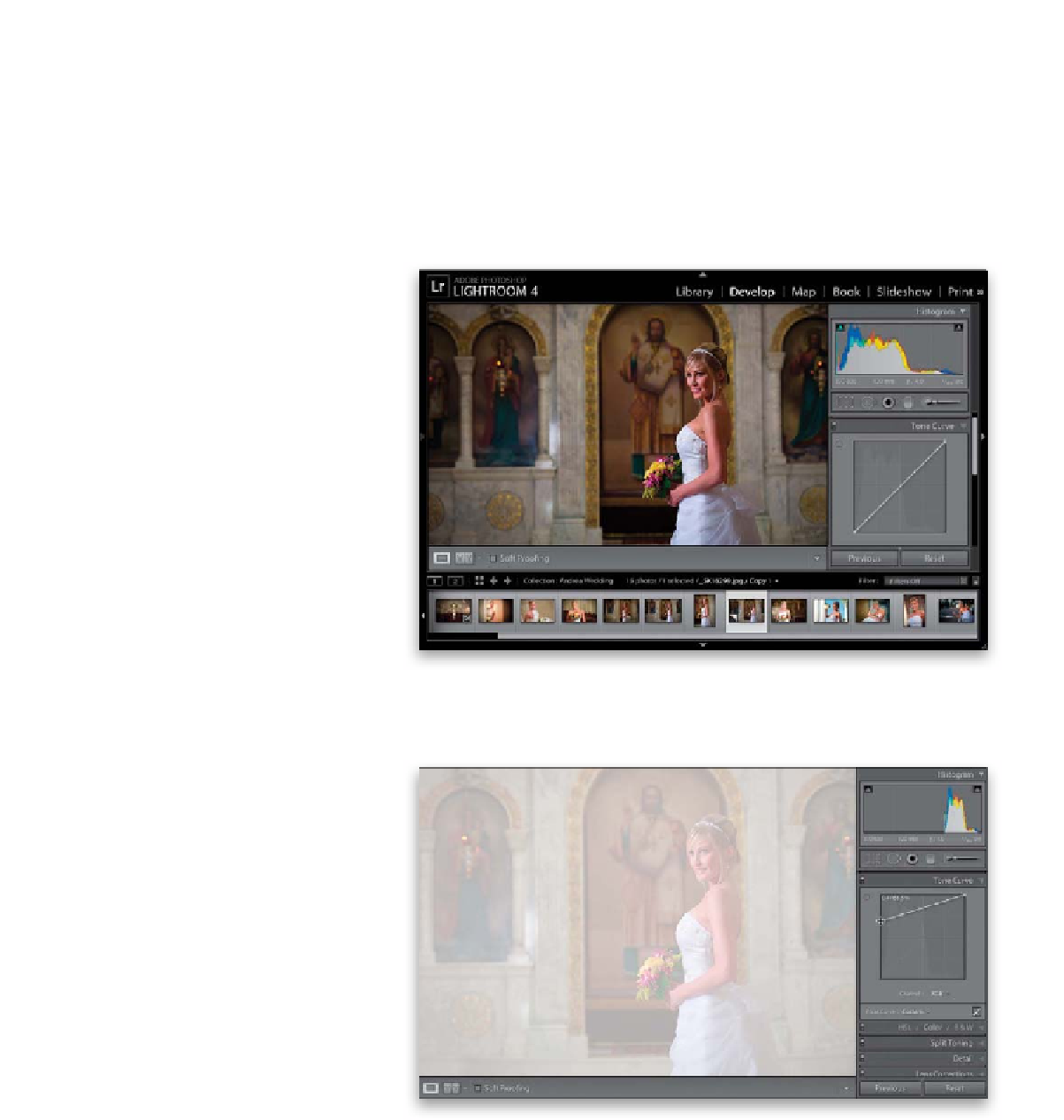Graphics Programs Reference
In-Depth Information
For all the wonderful things Lightroom 4's Print module does, one feature it
doesn't have is one that lets you backscreen a photo (a staple in most wedding
albums). So, I had to come up with a workaround, and while I was at it, I also
included a way for you to have a drop shadow behind the image in front of
your backscreened image (again, very popular in wedding albums).
Step One:
Choose the photo you want to use as
your backscreened image, then create a
virtual copy of it by pressing
Command-'
(apostrophe;
PC: Ctrl-'
). We'll use this
virtual copy to make our backscreened
image, so our original stays intact. Once
you've created your virtual copy, go to
the Develop module's Tone Curve panel.
Make sure the Point Curve is visible (if
yours has more sliders below it, and doesn't
look like the one you see here, just click on
the little Point Curve icon at the bottom-
right corner of the Tone Curve panel).
Step Two:
To create the back screened look , click-
and-drag the bottom-left corner point
straight up along the left edge until it's
about
3
/
4
or so of the way up to the top
(as shown circled here in red).