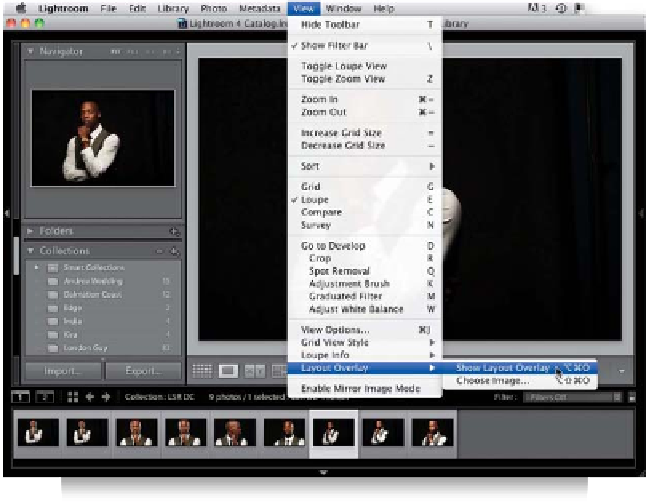Graphics Programs Reference
In-Depth Information
Step Three:
That's all you have to do in Photoshop, so
head back over to Lightroom and go to
the Library module. Now, go under the
View menu, under Layout Overlay, and
select
Choose Image
. Find that layered
PNG file you just created in Photoshop
and choose it. Next, go back under the
same menu and choose
Show Layout
Overlay
(as shown here) to turn it on.
Step Four:
Once you choose Show Layout Overlay,
your cover appears over whichever image
you currently have onscreen (as shown
here). Remember, if you hadn't deleted
the background layer, what you'd be
seeing here is a bunch of text over a gray
background (and your image would be
hidden). That's why it's so important to
delete that background layer and save in
PNG format. Okay, let's roll on, because
there are a few more features here you'll
want to know about.
Continued