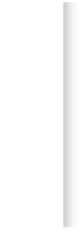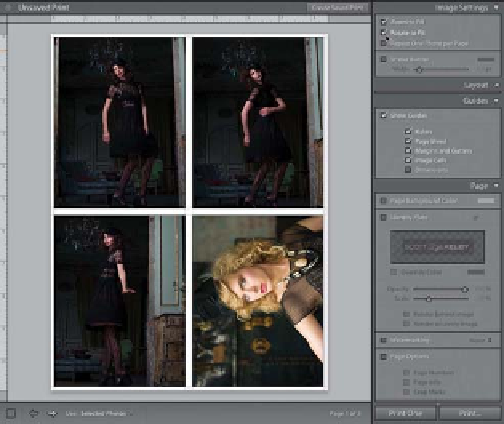Graphics Programs Reference
In-Depth Information
Step Three:
What you need is a way to print the tall
images and the wide image at nearly full
size, without much cropping. The trick
is to turn on the Rotate to Fit checkbox
(shown circled here in red, in the Image
Settings panel), which rotates the wide
photo so it best fills the tall cell (as seen
here at the top, where the bottom-right
image is a wide photo, but now it's turned
sideways to fit in the cell as large as pos-
sible. When you turn on Rotate to Fit,
it applies that to all your pages, so if you
have other wide photos on other pages,
it will rotate them, as well (as seen in the
bottom graphic here, showing the second
page of photos, and they're all rotated
sideways. To see your other pages, click
on the Right Arrow button on the left
side of the toolbar).
Step Four:
If you want to print the same photo, at
the same exact size, multiple times on
the same page, then you can go to the
Image Settings panel and turn on the
checkbox for Repeat One Photo per Page,
as shown here. If you want to print the
same photo multiple times on the same
page, but you want them to be different
sizes (like one 5x7" and four wallet-size
photos), then turn to page 400 for
details on how to set that up.
Continued