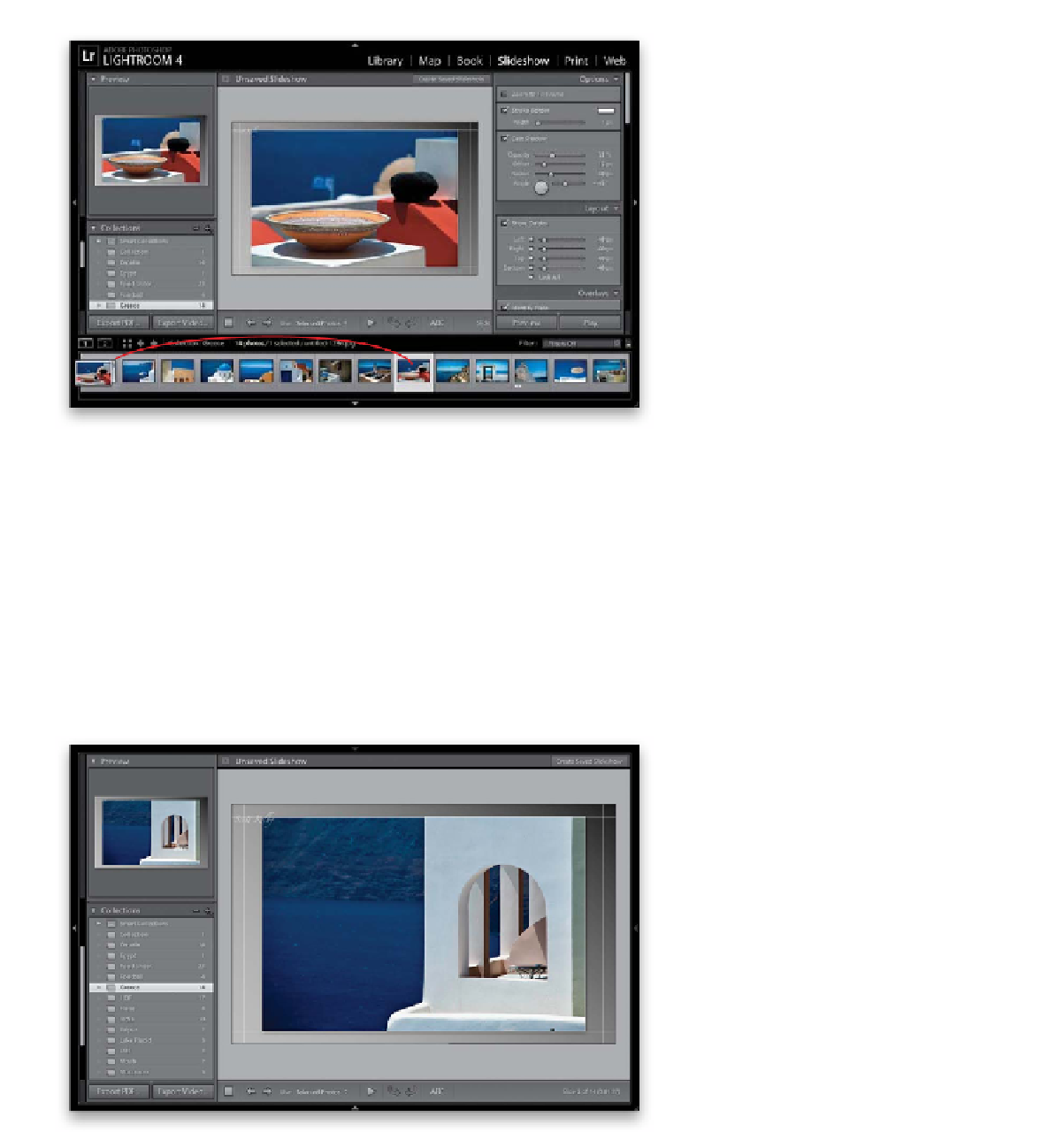Graphics Programs Reference
In-Depth Information
Step Three:
If you want to change the order of your
slides, just click-and-drag them into the
order you want them. (In the example
shown here, I clicked on the ninth photo
and dragged it over so it was the first
photo in the Filmstrip.) So, go ahead
and do that now—click-and-drag the
photos into the order you'd like them
to appear in your slide show. (
Note:
You
can always change your mind on the
order any time by clicking-and-dragging
right within the Filmstrip.)
Step Four:
When you first switch to the Slideshow
module, it displays your photos in the
default slide show template, which has
a light gray gradient background and your
Main Identity Plate in the upper-left corner
in white letters (now this is not to be con-
fused with the Default template in the
Template Browser, and yes , it usually look s
pretty bad, as seen here, but we'll deal with
that later on). Click on any other photo in
the Filmstrip to see how that slide will look
in the current slide show layout.
Continued