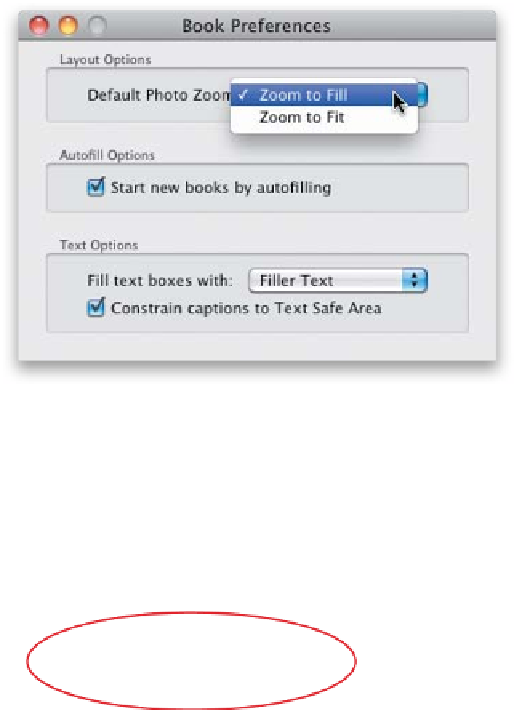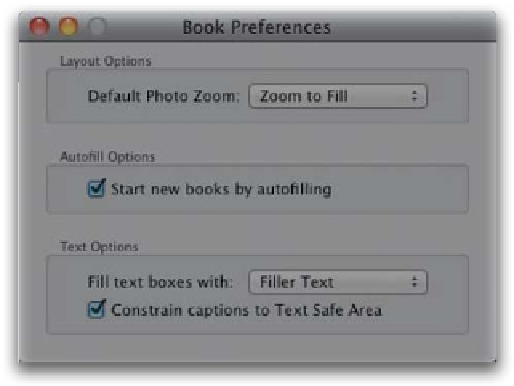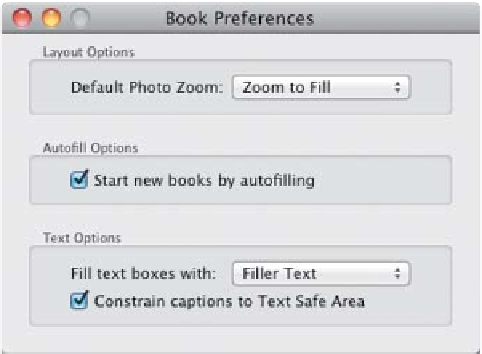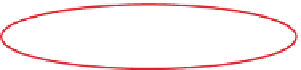Graphics Programs Reference
In-Depth Information
Your First Book
Here are just a couple of quick things you'll want to know before you actually
build your first book, including what kind of books, sizes, and covers are available
through Adobe's partner in book building—Blurb (
www.blurb.com)
.
Step One:
When you jump over to the Book module
(up in the Module Picker, or just press
Command-Option-4 [PC: Ctrl-Alt-4]
),
a Book menu appears up top, and if you
go under that menu, at the bottom of it,
you'll find
Book Preferences
. Go ahead
and choose that before we get rollin' here.
Okay, let's start at the top: Just like in
the Print, Slideshow, or Web modules,
in the Book module, you get to choose
whether the default setting for your
frames is Zoom to Fill or Zoom to Fit
(I leave it set at Zoom to Fill, simply be-
cause it usually looks better, but you can
choose whichever you like best).
Step Two:
When we build our book project together
(af ter these two pages), you'll have the
option of having Lightroom automatically
fill all the pages of your book with the
photos you've chosen to be in the topic
(so you don't have to drag-and-drop them
into the topic one by one). So, with this
preference turned on, as soon as you go
to the Book module, it flows your Filmstrip
photos into the photo frames on each page
and—boom—you've got a book (of course,
you can rearrange any pages or swap out
photos after the fact, but it's a good
starting place).