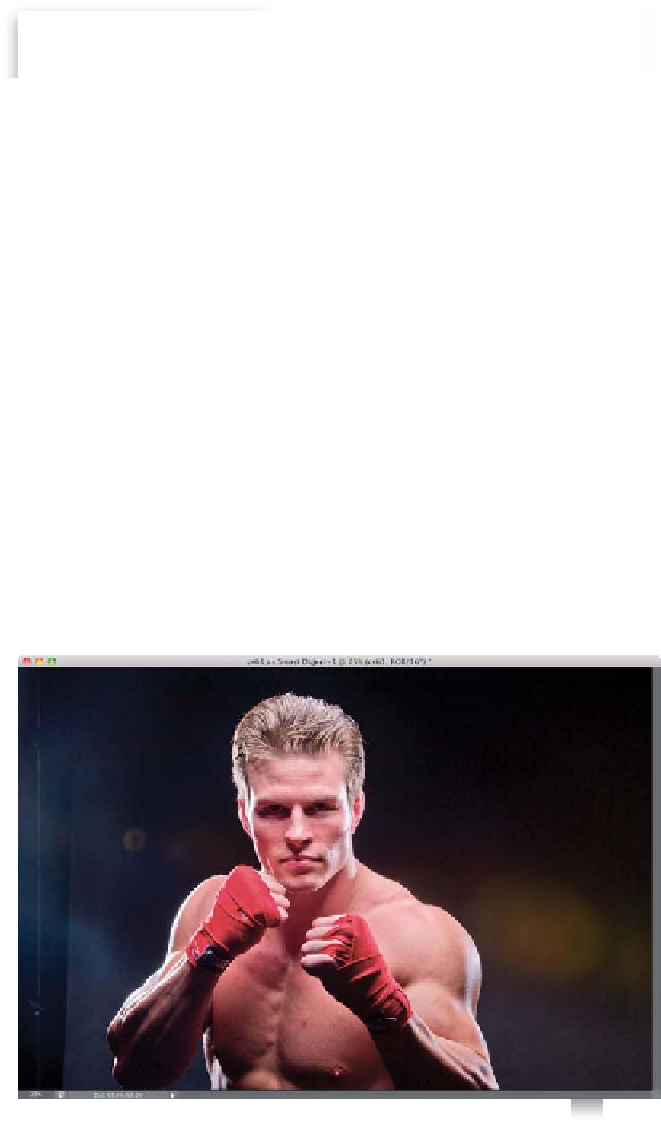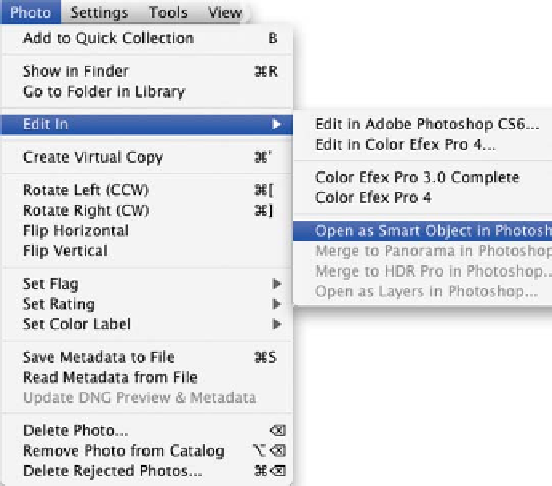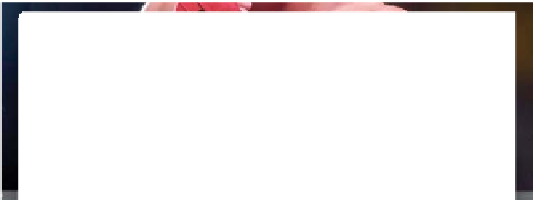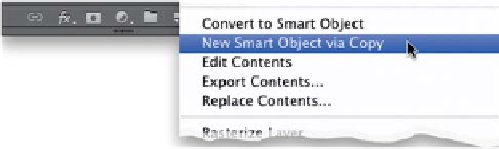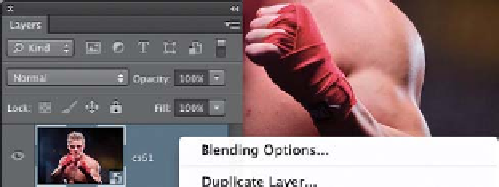Graphics Programs Reference
In-Depth Information
Step Three:
Now, go under the Photo menu, under Edit
In, and choose
Open as Smart Object in
Photoshop
(as shown here) and it takes
the image over to Photoshop (you can tell
it's a Smart Object by looking in the Layers
panel—in the bottom-right corner of the
layer thumbnail, you should see a little
page icon, as you can see in the next step).
Step Four:
In the Layers panel, Right-click just above
the layer's name and from the pop-up
menu that appears, choose
New Smart
Object via Copy
(as shown here). This
duplicates your RAW image layer, but it
breaks the tie to it, so you can edit this
copied layer independently from the
original (a regular smart object copy
gets the exact same edits applied to the
original automatically, but by choosing
New Smart Object via Copy, it breaks
that link).