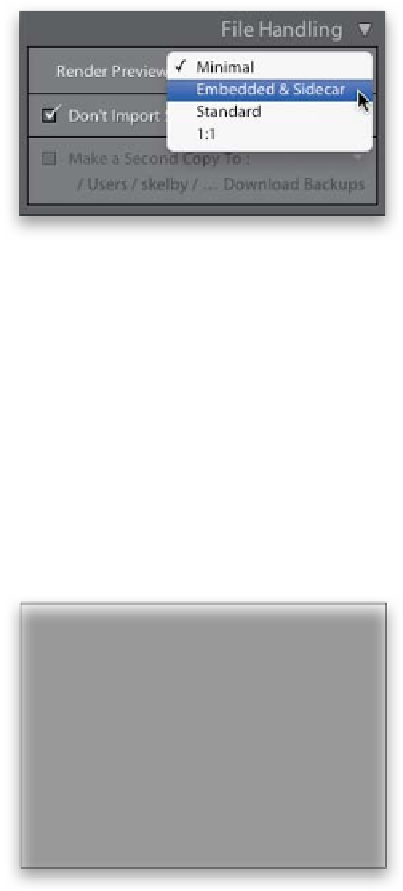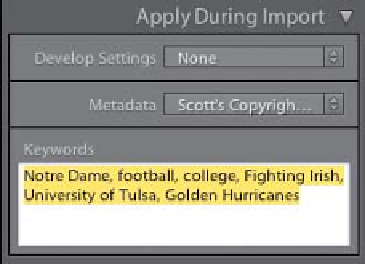Graphics Programs Reference
In-Depth Information
Step Three:
Since the photos are already on your
computer, there's very little you have
to do in the rest of the Import window
(in fact, most of the other stuff you'd have
to do when importing from your camera's
memory card is hidden). However, you
should go to the File Handling panel on
the right and decide how quickly you
want your images to appear once they're
in Lightroom and you zoom in on them.
You do this in the Render Previews pop-
up menu. If you jump back to page 10,
Step 11, I describe what these four Render
Previews choices do, and how to choose
the one that's right for you. Also, I recom-
mend leaving the checkbox turned on
for Don't Import Suspected Duplicates,
just so you don't import two copies of
the same image.
Step Four:
There's one other set of options you need
to know about: the Apply During Import
panel settings (also on the right side of the
window). I explain these on page 13, start-
ing in Step 14, so jump back there, check
those out, make your choices, and that's
about it—you're ready to hit the Import
button and bring those photos into Light-
room faster than a....well...ya know.