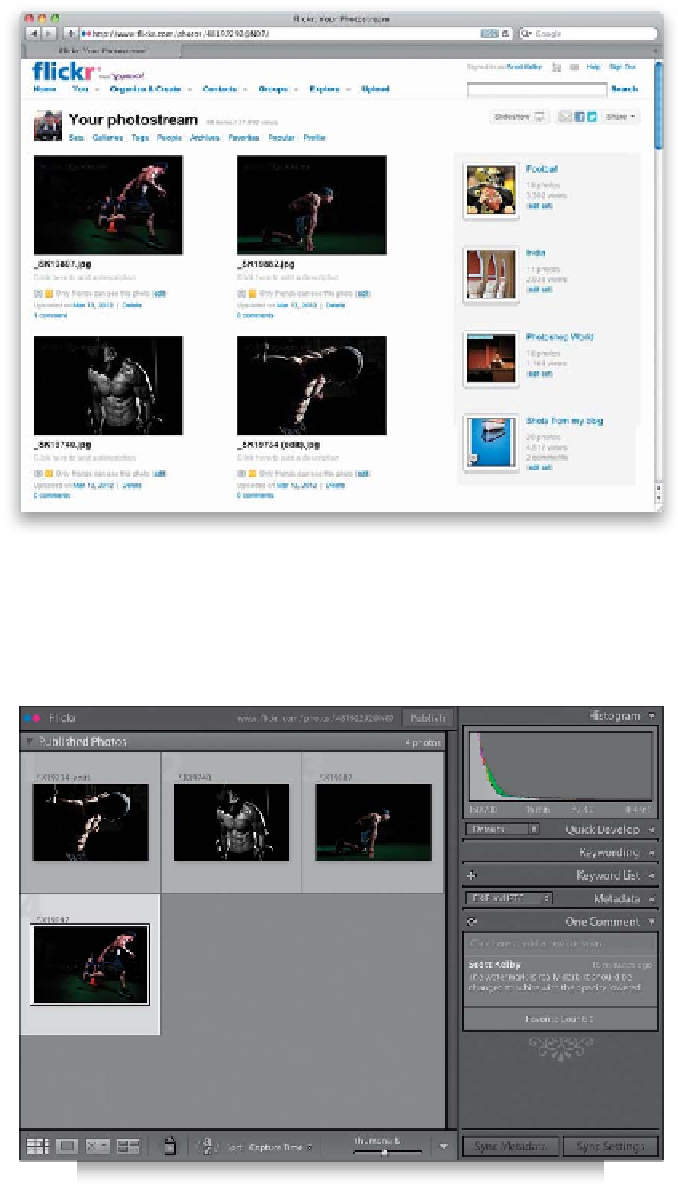Graphics Programs Reference
In-Depth Information
Step Seven:
:
Switch to your web browser, go to your
Flickr photostream page, and you'll see
your images have now been published
there (as seen here). Now, you can take
things a step further, because the com-
ments that people post online about your
published photos can be synced back to
Lightroom, so you can read them right
there in the Comments panel (in the
right side Panels area). For example, on
the Flickr website itself, I clicked on the
comment field below the first image and
wrote: “That watermark is really dark.
It should be changed to white with the
opacity lowered.” (It's true, by the way.)
Step Eight:
To see the comments in Lightroom, go
to the Publish Services panel, click on your
Flickr Photostream, and it displays your
published photos. Then, Right-click on
your Photostream and choose
Publish
Now
from the pop-up menu, and it goes
and checks your Flickr account to see if
any comments have been added, and
downloads them into Lightroom. Now,
click on a photo, and then look in the
Comments panel (at the bottom of the
right side Panels area), and any comments
that were added to that image in Flickr will
appear there. Also, it displays how many
people have tagged that published photo
as one of their favorites on Flickr.
Continued