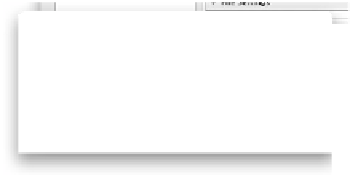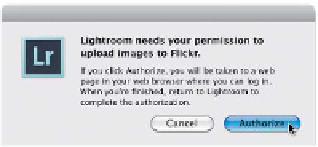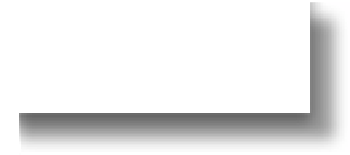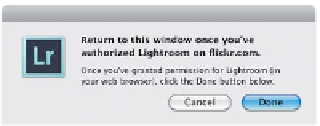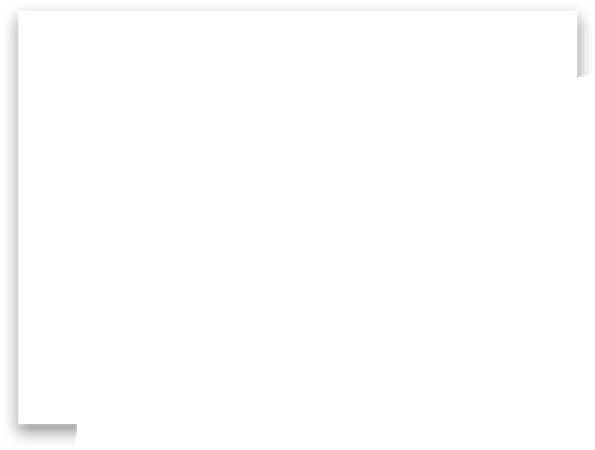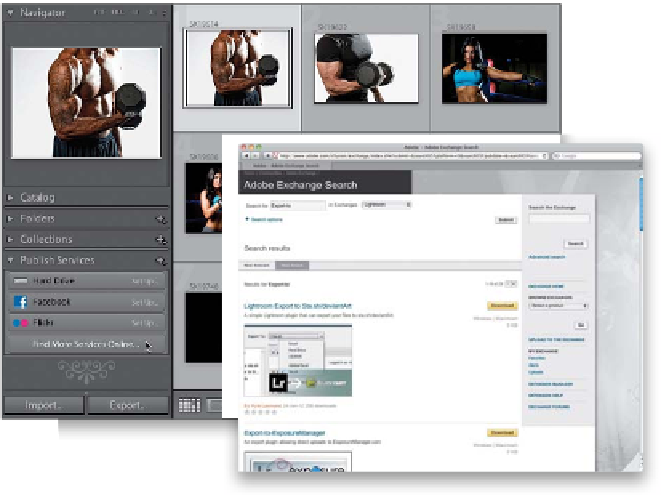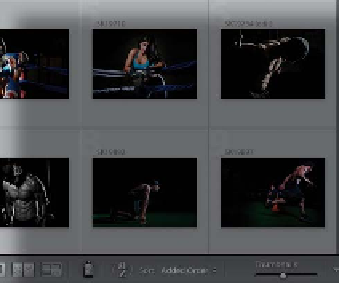Graphics Programs Reference
In-Depth Information
If you upload your images pretty regularly to sites like Flickr or Facebook, or
maybe you just save them to other hard drives, or even to your iPhone, there's a
drag-and-drop way to automate the process. Beyond that, it also helps you keep
track of your published images, so the most recent versions of them are the ones
that are published. This feature is called Publish Services, and if you take just a few
minutes to set this up now, it'll save you a load of time whenever you want to
post images online, or save images to your hard drive or external hard drive.
Publish Your Images
Step One:
The Publish Services panel is in the left side
Panels area of the Library module. By default,
it has three templates waiting for you to set
them up: (1) your hard drive, (2) Facebook,
and (3) Flickr. You set these up by clicking
on the Set Up button on the right side of
each. If you want to add another export
plug-in, click the Find More Services Online
button to be taken to Adobe's Lightroom
Exchange website. For this project, we'll
start by working through the Flickr process,
which is the most complicated, and at the
end, we'll take a quick look at setting up
your hard drive. The Facebook process is
pretty similar to Flickr's—you click the Set
Up button, authorize your account, and
you're pretty much good to go. So, click on
Set Up next to Flickr.
Step Two:
The main section of the Lightroom Pub-
lishing Manager dialog looks pretty much
like the regular Export dialog, with two
exceptions: (1) near the top, there are Pub-
lish Service, and Flickr Account and Title
sections, and (2) at the bottom there are
Flickr account options for how your photos
will be displayed (Privacy and Safety). We'll
start up top with the Log In button. Click
on it and a dialog appears (shown on the bot-
tom left) asking you to click the Authorize
button to jump over to the Flickr website, so
you can give Flickr permission to work with
Lightroom, so go ahead and click Authorize.
Now the dialog changes to tell you that once
you're done at Flickr.com, you'll need to come
back to Lightroom to finish setting every-
thing up (as shown on the bottom right).