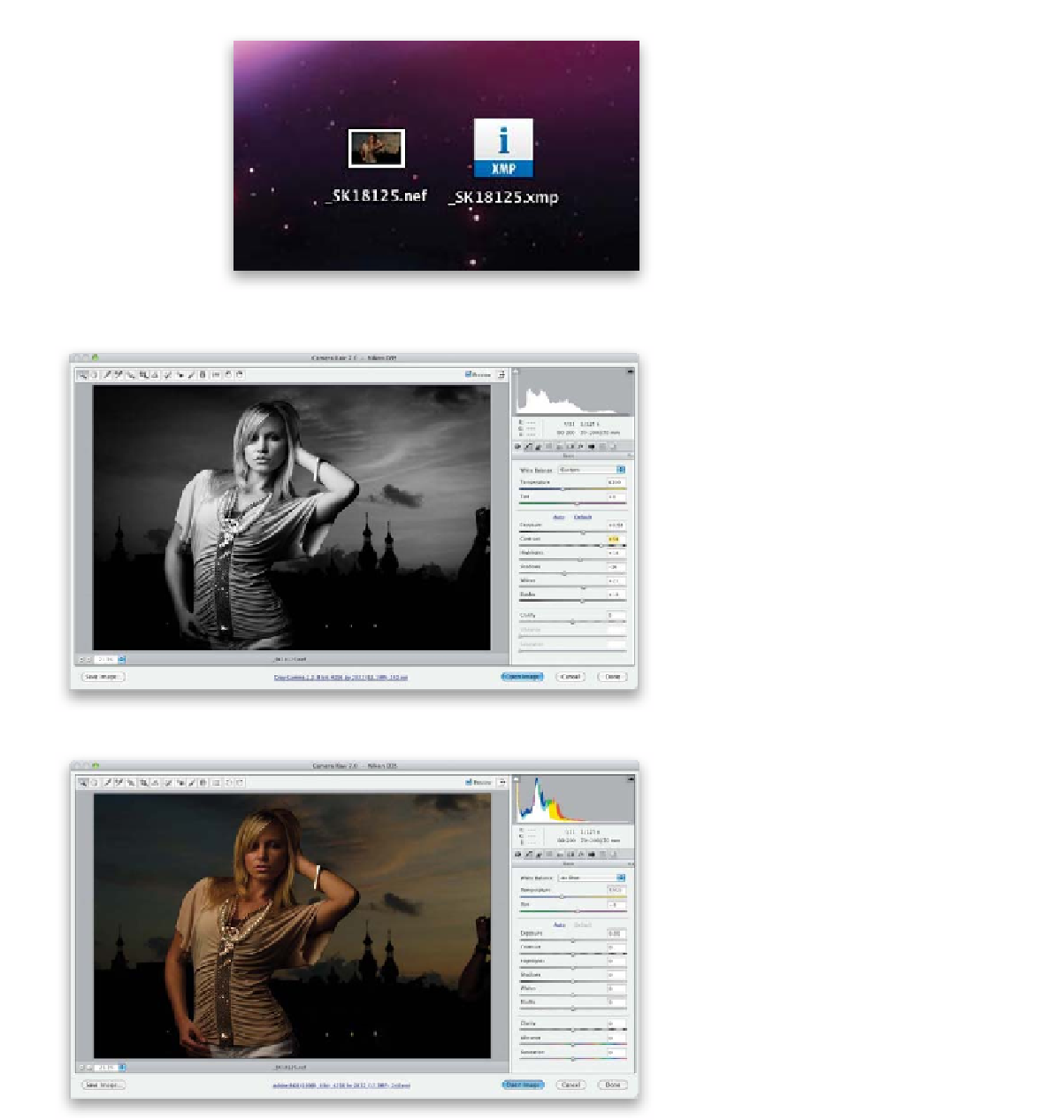Graphics Programs Reference
In-Depth Information
Step Two:
Now click Export, and since there's
no processing to be done, in just a few
seconds your file appears on your desktop
(or wherever you chose to save it)—you'll
see your file and its XMP sidecar (with
the same exact name, but XMP as its file
extension) right nearby (as seen here, on
my desktop). As long as these two stay
together, other programs that support
XMP sidecar files (like Adobe Bridge and
Adobe Camera Raw, for example) will use
that metadata, so your photo will have all
the changes you applied to it. If you send
this file to someone (or burn it to disc),
make sure you include both files. If you
decide you want the file to
not
include
your edits, just don't include the XMP
file with it.
Here's the despotted, blemish-free, black-and-white conversion,
with exposure adjustment, when you include the XMP sidecar file
Step Three:
If you export the original RAW file and
send it to someone with Photoshop, when
they double-click on it, it will open in
Camera Raw, and if you provided the XMP
file, they'll see all the edits you made in
Lightroom, as seen in the top image shown
here, where the photo was converted
to black and white, the exposure was
adjusted, spots in the sky were removed,
and I got rid of a few blemishes and
cleaned up her blouse. The bottom image
shown here is what they'll see in Camera
Raw when you don't include the XMP
file—it's the untouched original file with
none of the changes I made in Lightroom
(so it's back to the color original, it has
spots, she has blemishes, and her blouse
has a few snags).
Here's the spotty original image in color, without exposure adjustment,
where she still has blemishes,when you don't include the XMP sidecar file