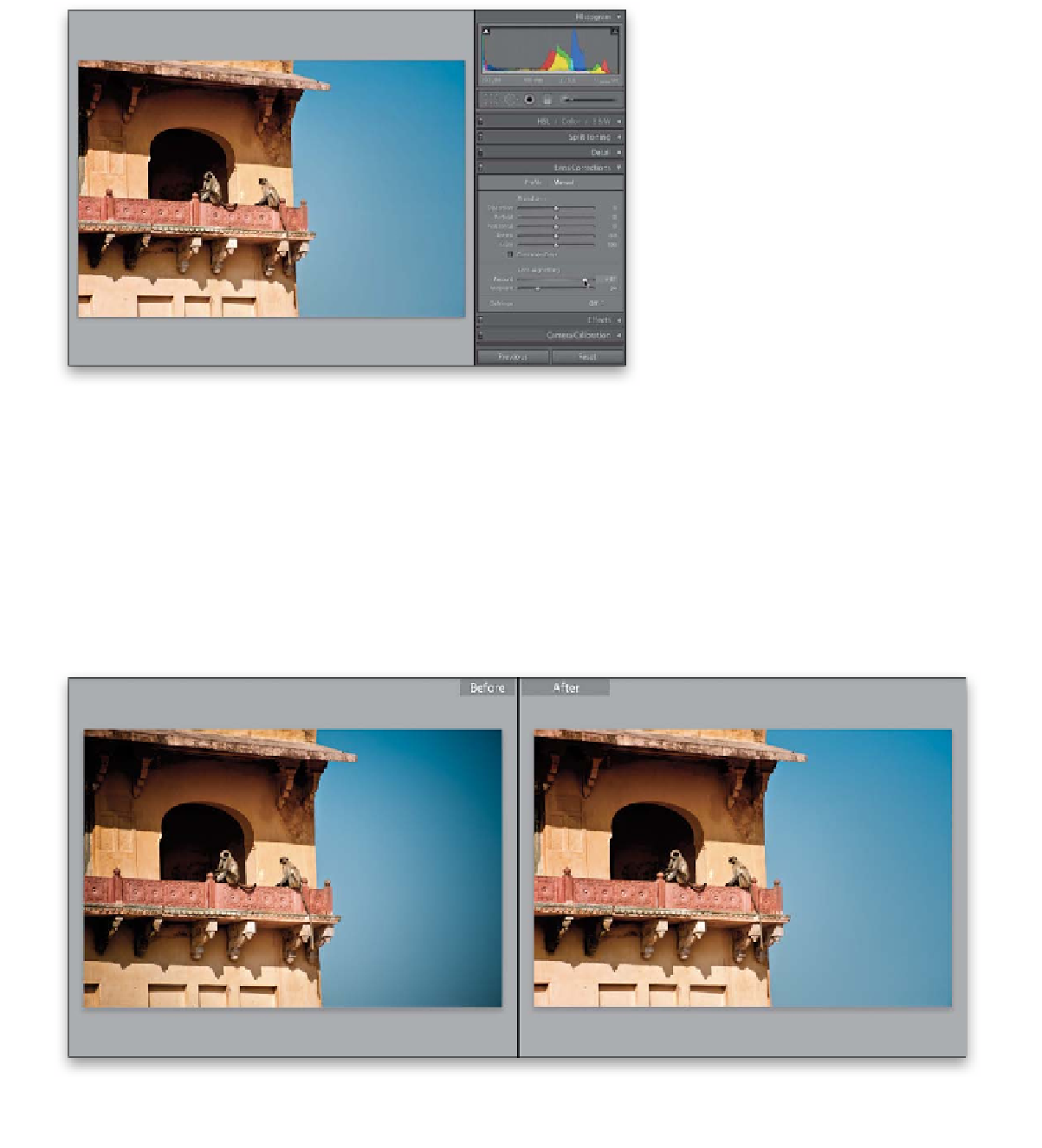Graphics Programs Reference
In-Depth Information
Step Three:
If you still think the automatic way
isn't working well enough, you can do it
manually by clicking on Manual (next to
Profile), and you'll see a section for Lens
Vignetting in the middle. There are two
vignetting sliders here: the first controls the
amount of brightening in the edge areas,
and the second slider lets you adjust how
far in toward the center of your photo the
corners will be brightened. In this photo,
the edge vignetting is pretty much con-
tained in the corners, and doesn't spread
too far into the center of the photo. So,
start to slowly click-and-drag the Amount
slider to the right, and as you do, keep an
eye on the corners of your image. As you
drag, the corners get brighter, and your
job is to stop when the brightness of the
corners matches the rest of the photo (as
shown here). If the vignetting extends
toward the center of the photo, drag the
Midpoint slider to the left to make your
brightening cover a larger area (as I did here).
That's how easy removing this problem is.