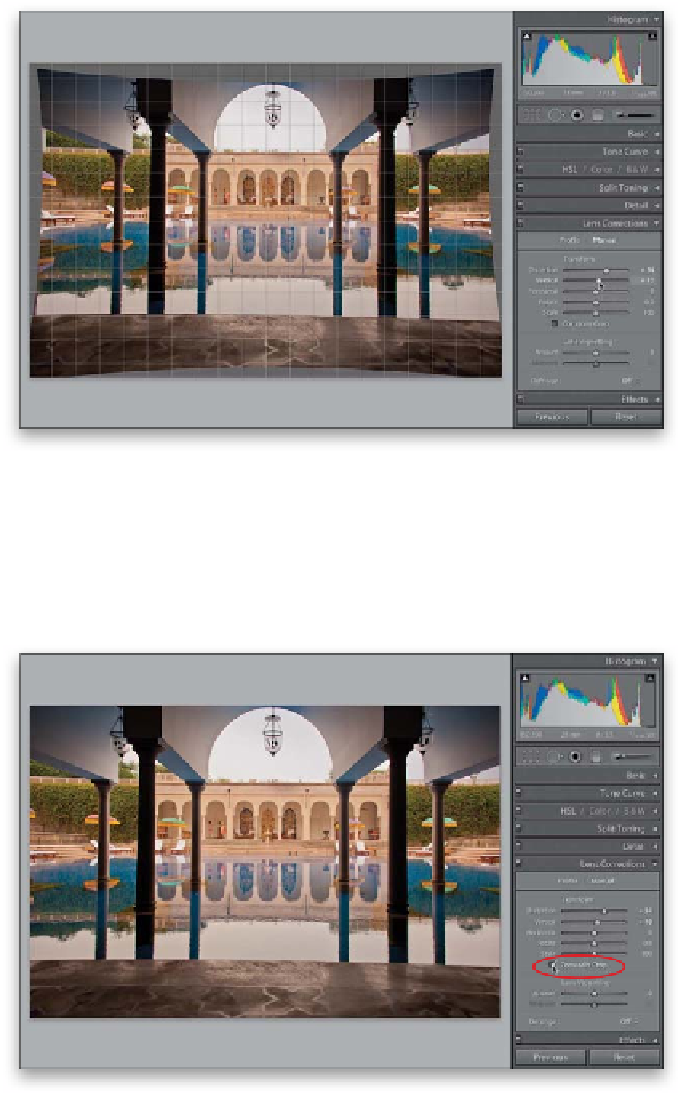Graphics Programs Reference
In-Depth Information
Step Seven:
I wound up having to drag the Distortion
slider to +34 to remove the bend and
bloating from the building. I also dragged
the Vertical slider to +10, and that fixed
the leaning problem and made the col-
umns straight (as seen here). By the way,
as soon as you move your cursor over the
Transfor m slider s , the g r id you s e e here
over the photo appears to help you with
lining everything up (particularly helpful if
you're fixing a bowed horizon line, or ro-
tating the photo using the Rotate slider).
Step Eight:
Look at the image in the previous step,
and you'll see areas around the image
filled with gray. That's because when you
use the Transform sliders, it bends or tilts
the image, and that's going to leave gray
gaps somewhere (depending on which
slider you moved). In this case, because we
dragged the Distortion slider to the right,
gray gaps appear all around the image, so
the photo will have to be cropped. Luckily,
that process can be automated, too. Just
turn on the Constrain Crop checkbox
beneath the sliders and it crops away all the
gray junk (that's the technical term for it,
but Adobe would never admit it).