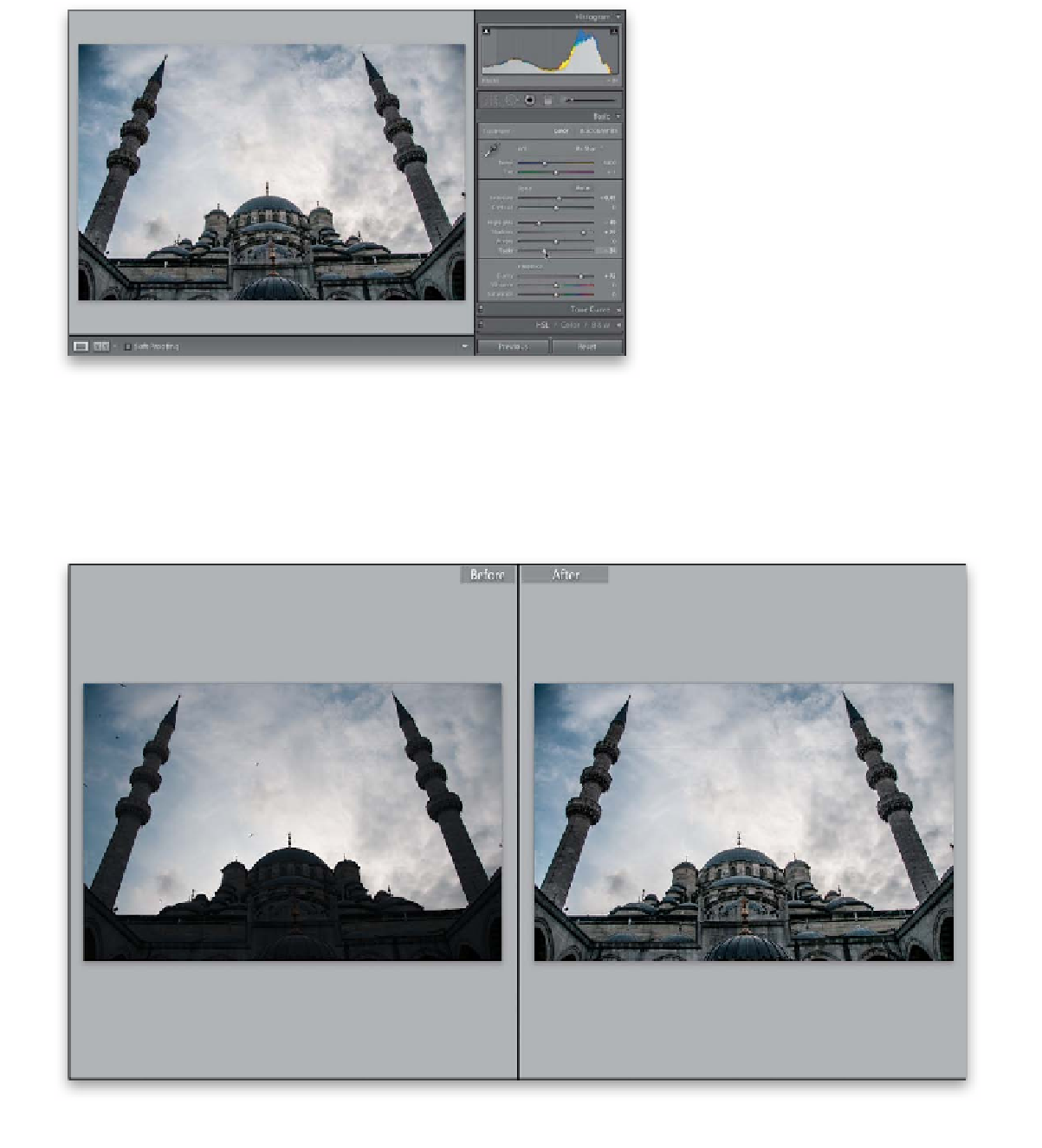Graphics Programs Reference
In-Depth Information
Step Three:
The way to get rid of that washed-out
look is simply to push a little bit of blacks
into the image by clicking-and-dragging
the Blacks slider to the left just a little bit
(here, I dragged it to -34). Luckily, this
washed-out look doesn't happen nearly
as often in Lightroom 4 as it did back in
Lightroom 3, thanks to the new process
version. In most cases, you'll be able to
move it just a little bit to bring back the
blacks. While you're here, there's a lot
of texture and detail we can bring out
in this image, so go ahead and finish this
off by increasing the Clarity amount to
around +72.
Step Four:
Here, I used Lightroom's Before/After view (press
Y
) to show what a big difference this technique (using
Shadows, then bringing back the deep shadows by increasing the Blacks slider) can do for our backlit photos.