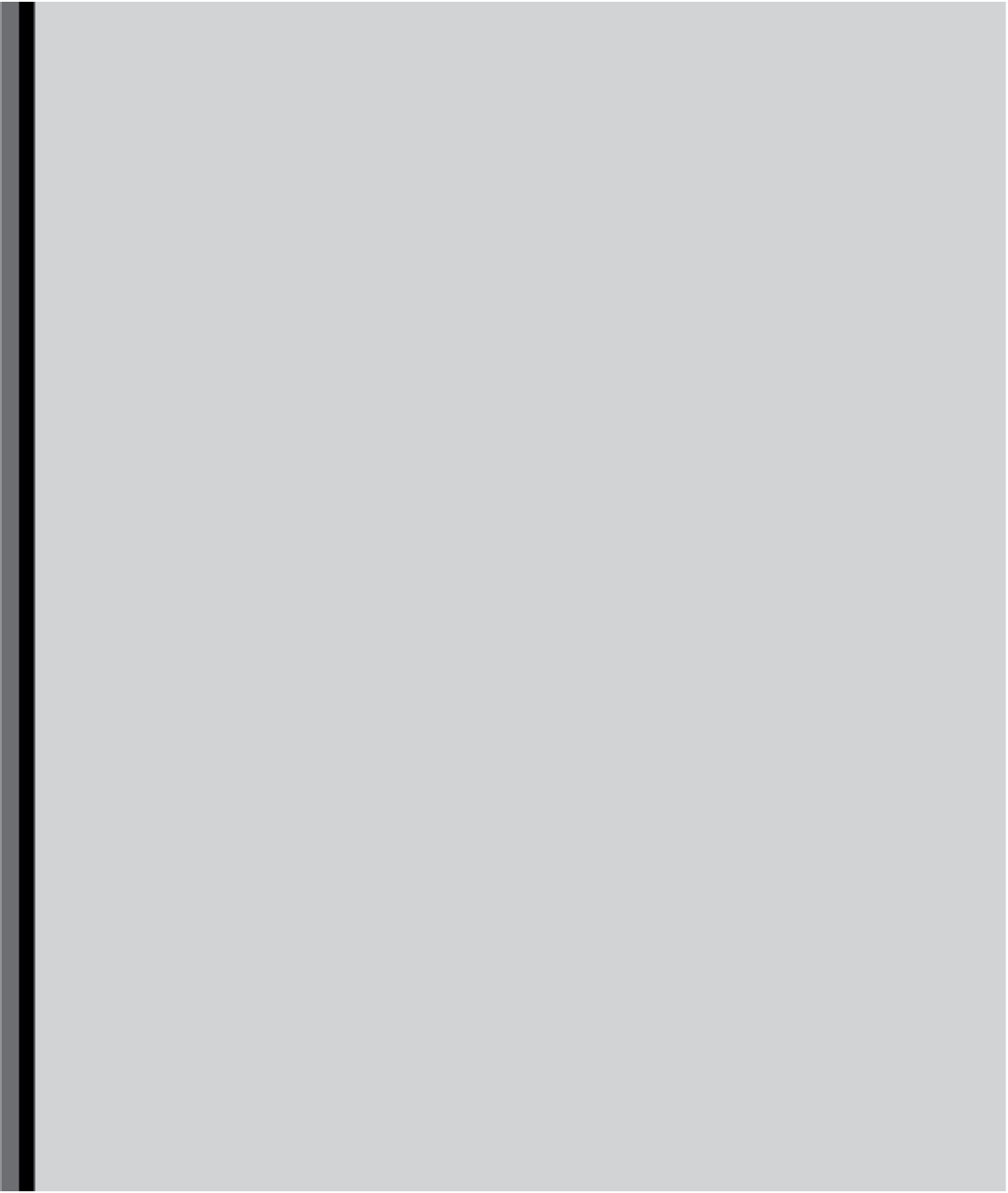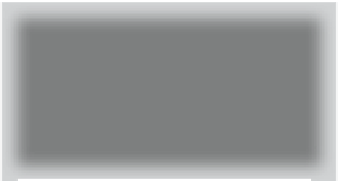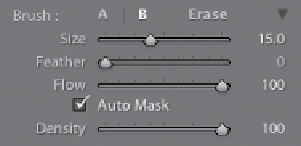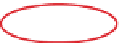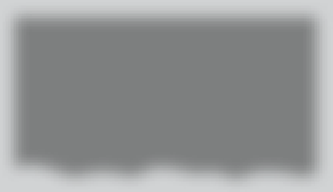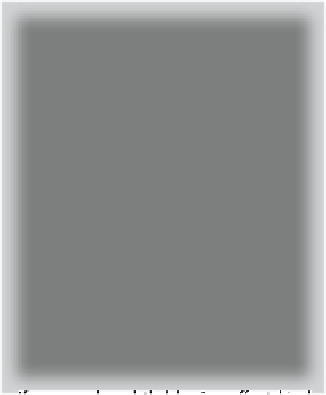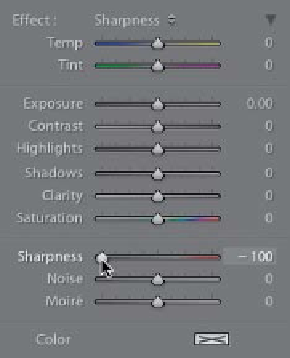Graphics Programs Reference
In-Depth Information
Lightroom Killer Tips
>
>
▼
Switching Between the
A and B Brushes
The A and B buttons are actually brush
presets (so you can have a hard brush
and a soft brush already set up, if you
▼
Auto Mask Shortcut
Pressing the letter
A
toggles the Auto
Mask feature on/off.
▼
A Gaussian Blur in Lightroom?
▼ Painting in a Straight Line
Just like in Photoshop, if you click once
with the Adjustment Brush, then press-
and-hold the
Shift key
and paint some-
where else, it will paint in a straight line
between those two points.
▼
Resetting the
Adjustment Brush
like, or any other combination of two
brushes, like small and large). To switch
between these two brush presets,
press the
/ (Forward Slash) key
on
your keyboard.
If you need a subtle blurring effect, kind
of like a light amount of Gaussian Blur
(well, probably more like a subtle version
of the Lens Blur filter), just get the Adjust-
ment Brush, choose
Sharpness
from the
Effect pop-up menu (to reset the sliders),
then drag the Sharpness slider all the way
to the left (to -100), and now you're paint-
ing with a little blur. Great for creating a
quick shallow-depth-of-field look.
▼
Increasing/Decreasing Softness
To change the sof tness (Feather) of your
brush, don't head over to the panel—
just press
Shift -] (Right Bracket key)
to make the brush softer, or
Shift- [(Left
Bracket key)
to make it harder.
If you want to reset the Adjustment
Brush (or the Graduated Filter, for that
matter), so that everything is set back to
0 (zero), just press-and-hold the Option
(PC: Alt) key, and the word Effect changes
to Reset. Click on that, and everything
zeroes out.
▼
Auto Mask Tip
▼
Deleting Adjustments
If you want to delete any adjustment
you've made, click on the pin to select
that adjustment (the center of the pin
turns black), then press the Delete (PC:
Backspace) key on your keyboard.
▼
No More Basic Button Mode
Back in Lightroom 2, Adobe had two
modes for the Adjustment Brush and
the Gradient Filter: a button mode and
a slider mode. People hated the button
mode. I mean everybody. Even mean
people. So, thankfully, Adobe spared us
all and got rid of the basic button mode
back in Lightroom 3, and now there are
just sliders. Now, if we could just get
them to do that to the Library module's
Quick Develop panel, we'd all live hap-
pier, more productive lives.
When you have the Auto Mask checkbox
turned on, and you're painting along
an edge to mask it (for example, you're
painting over a sky in a mountain land-
scape to darken it), when you're done,
you'll probably see a small glow right
along the edges of the mountain.
To get rid of that, just use a small
brush and paint right over those areas.
The Auto Mask feature will keep what
you're painting from spilling over onto
the mountains.