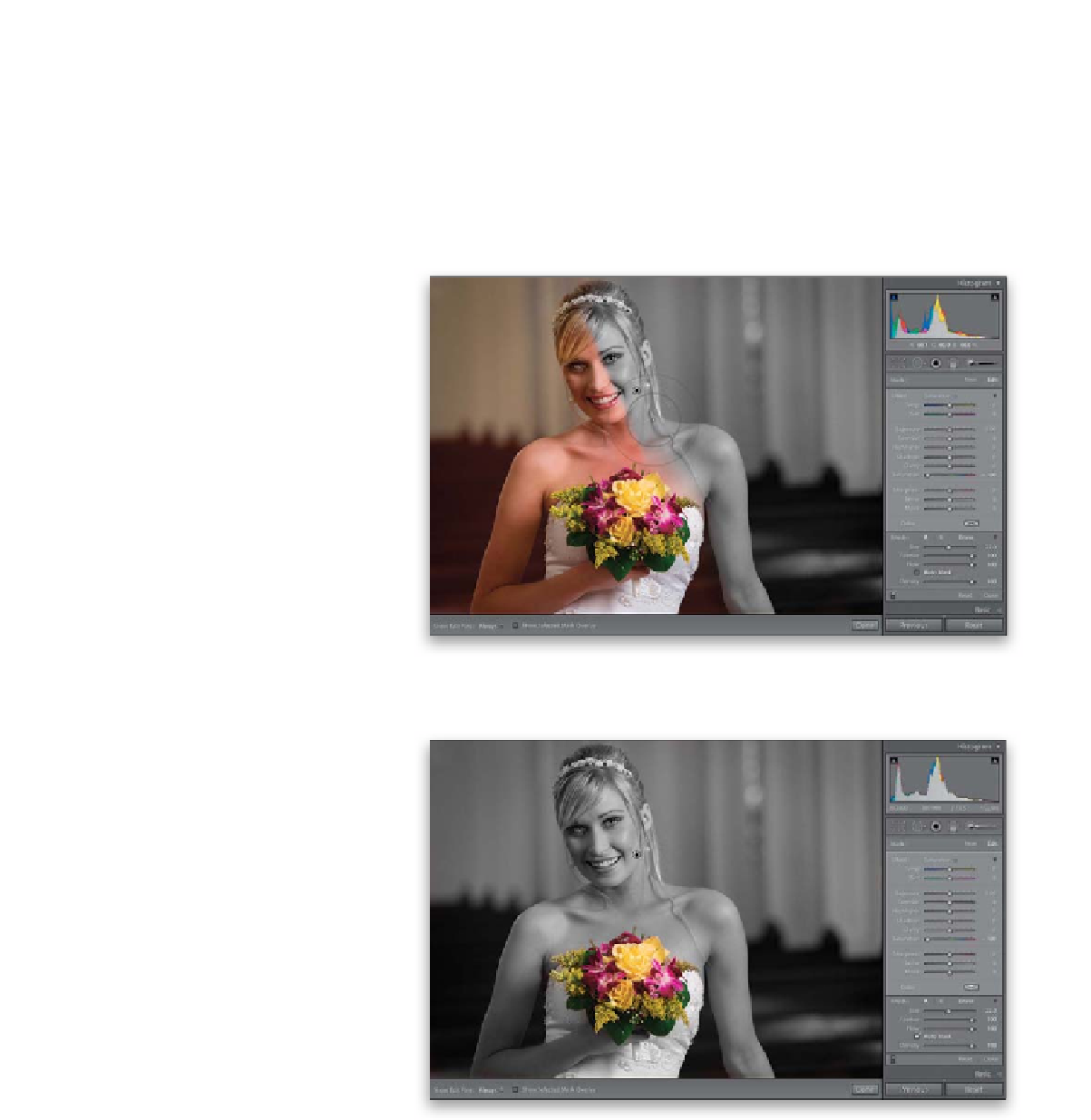Graphics Programs Reference
In-Depth Information
Now that we know how the Adjustment Brush works, we can use it for more than
just dodging and burning or fixing selected parts of our images—we can use it for
creative effects. We'll start with a technique that is very popular in wedding photo
albums, and that is the classic “bride's in black and white, but her bouquet stays in
color” effect (which, as lame as it may sound, clients absolutely love).
Step One:
In the Develop module, start by clicking
on the Adjustment Brush in the toolbox
near the top of the right side Panels area,
then from the Effect pop-up menu, choose
Saturation
, set the Saturation slider to -100
(as shown here), and begin painting over the
areas you want to be black and white (here,
we're painting over everything but the bou-
quet). This is one instance (painting over a
large background area with different colors)
where I recommend turning the Auto Mask
checkbox off (at the bottom of the Brush
section). Otherwise, it will try to detect
changes in color and that not only slows
down the brush quite a bit, it can leave
little gaps, as well.
Step Two:
So, paint over the entire image (except for
the bouquet), but when you do get close to
the bouquet, that's when I'd do two things:
(1) lower the size of your brush (you can
use the Size slider in the Brush section or
the
Bracket keys
on your keyboard), and
(2) turn the Auto Mask checkbox back on.
That way, it will try to keep your brush from
painting on the flowers, because their colors
will be much different than the white dress
color and fleshtone colors you'll be painting
over. The final effect is shown here, but on
the next page, we'll try another effect.