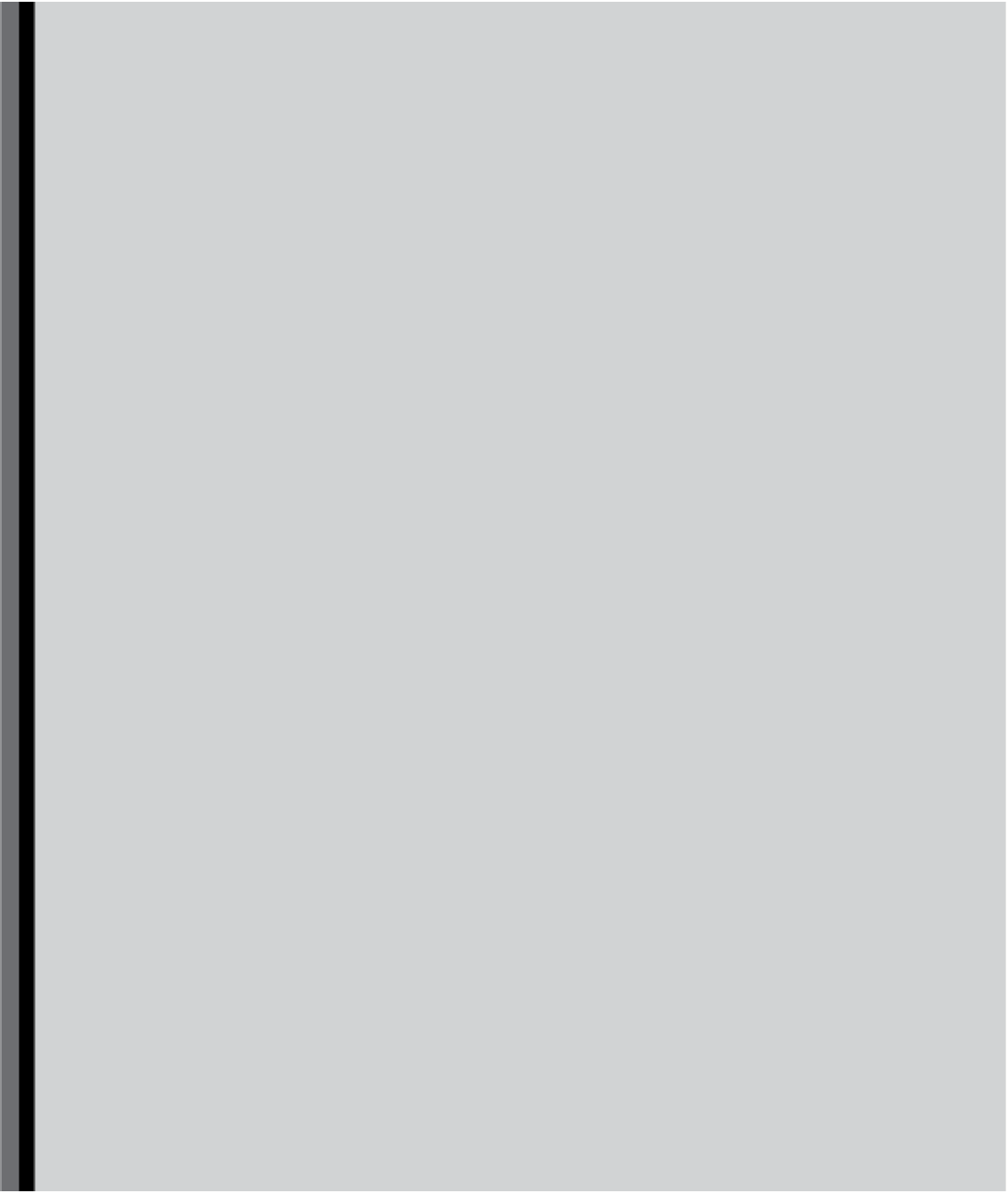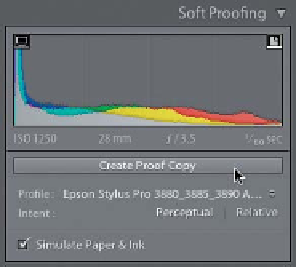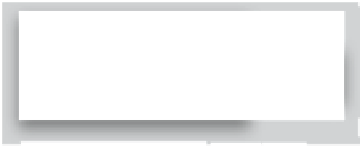Graphics Programs Reference
In-Depth Information
Lightroom Killer Tips
>
>
RAW+JPEG Fine, so when you press the
shutter button it takes two photos—
one in RAW and one in JPEG. When you
import these into Lightroom, you'll have
the RAW and JPEG photos side-by-side,
making it easier to pick the profile for
your RAW photo that matches the JPEG
your camera produces.
▼
The Soft Proofing Histogram
Updates Live
By default, the histogram shows you the
readout of Lightroom's default ProPhoto
RGB color space. But, if you want to see
how the color profile you've chosen for
your soft proofing affects your histogram,
you'll be happy to know that once you
turn on Soft Proofing, it now not only
changes the histogram to display your
currently selected printer (or output) pro-
file, but these update live as you choose
different color or printer profiles.
settings (maybe you think it makes the
shadows too black, or the highlights too
bright), go ahead and get the settings
the way you want them in Lightroom,
then press-and-hold the Option (PC:
Alt) key and the Reset button at the
bottom of the right side Panels area
changes into a Set Default button. Click
on it and it brings up a dialog showing
you the file format or the camera make
and model of the current image. When
you click Update to Current Settings, from
now on, your current settings will be your
new starting place for all images taken
with that camera, or in that file format.
To return to Adobe's default set tings for
that camera, go back to that same dialog,
but this time click on the Restore Adobe
Default Settings button.
▼
Choosing What Will Be
Yo u r B e fo re a n d Af te r
▼
Skip the Soft Proofing Copy
Question Dialog?
By default, if you press the
\ (backslash)
key
in the Develop module, it toggles
you back and forth between the original
untouched image (the Before view) and
the photo as it looks now with your edits.
However, what if you don't want your
Before photo to be the original? For
example, let's say you did some Basic
panel edits on a portrait, and then you
used the Adjustment Brush to do some
portrait retouching. Maybe you'd like to
see the Before photo showing the Basic
panel edits after they were applied, but
before you started retouching. To do that,
go to the History panel (in the left side
Panels area), and scroll down until you find
the step right before you started using the
Adjustment Brush. Right-click on that his-
tory state and choose
Copy History Step
Settings to Before
. That now becomes
your new Before photo when you press
the \ key. I know—that's totally cool.
▼
How the RGB Readouts Change
When You Turn on Soft Proofing
In the Develop module, when you move
your cursor out over your image, the
red, green, and blue (RGB) values of
what's under your cursor are displayed
directly under the histogram, in the top
of the right side Panels area, and they're
displayed from 0% (black) to 100% (solid
white). However, when you turn on Soft
Proofing, these values change to a more
traditional printing read scale, which
measures 256 shades, ranging from
0 (solid black) to 255 (solid white) de-
pending on which color profile you
have selected. A lot of photographers
who are into printing and have moved
to Lightroom from Photoshop (which
has always used the 0-256 readout
scale) are cheering this subtle, but
important change.
When you turn on the Soft Proofing
feature, as soon as you start to make any
changes to your image, a dialog appears
asking if you want to create a virtual
proof copy. If you don't, well, you can't
tweak anything, so you're pretty much
going to have to say “Yes” to creating
one. If you want to skip this annoying
dialog altogether (since you're going to
have to make a proof copy anyway), just
click the Create Proof Copy button right
below the histogram.
▼
Making Your Current Settings the
New Defaults for That Camera
When you open a photo, Lightroom
applies a default set of corrections based
on the photo's file format and the make
and model of the camera used to take the
shot (it reads this from the built-in EXIF
data). If you want to use your own custom