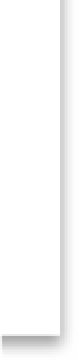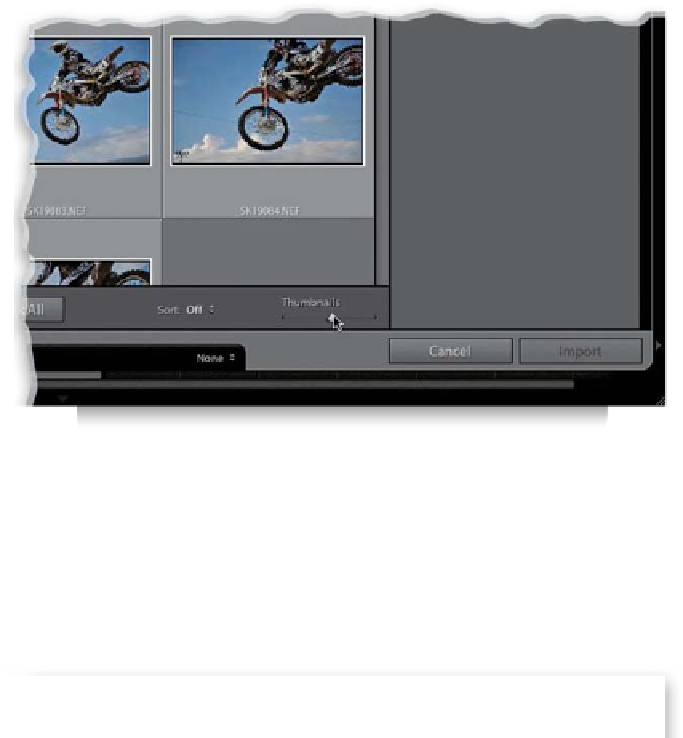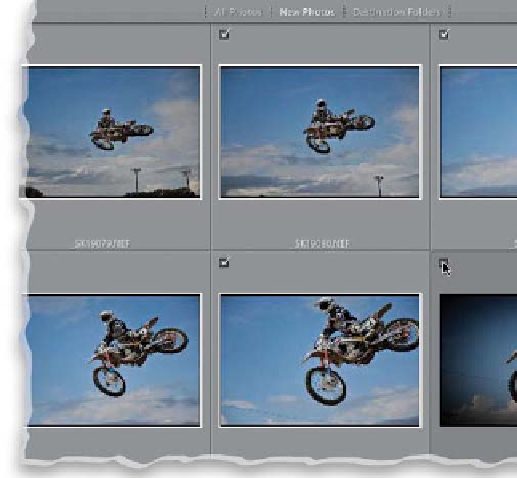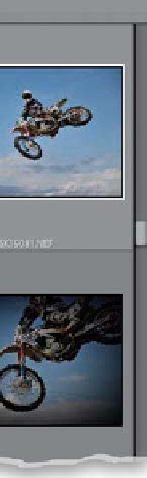Graphics Programs Reference
In-Depth Information
Step Three:
There is a Thumbnails size slider below the
bottom-right corner of the center Preview
area that controls the size of the thumbnail
previews, so if you want to see them larger,
just drag that slider to the right.
TIP: See a Photo Larger
If you want to see any photo you're about
to import at a large, full-screen size, just
double-click on it to zoom in or press the
letter
E
. Double-click to zoom back out,
or press the letter
G
.
Step Four:
The big advantage of getting to see the
thumbnail previews of the photos you're
about to import is that you get to choose
which ones actually get imported (after
all, if you accidentally took a photo of the
ground while you were walking, which for
some inexplicable reason I seem to do
on nearly every location shoot, there's no
reason to even import that photo at all,
right?). By default, all the photos have a
checkmark beside them (meaning they are
all marked to be imported). If you see one
or more photos you don't want imported,
just turn off their checkboxes.