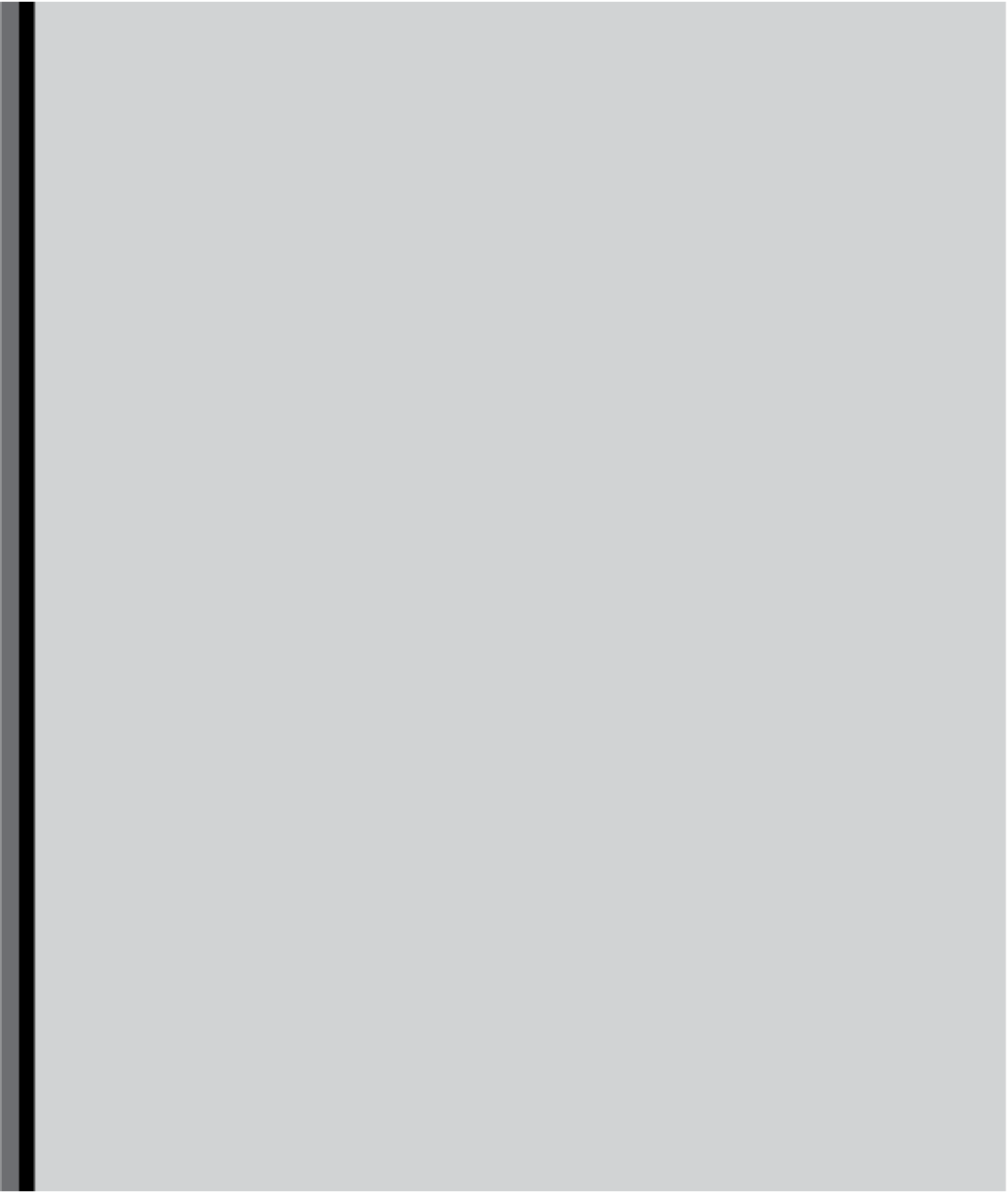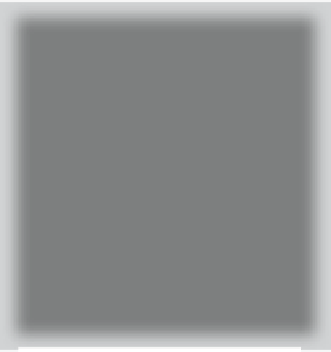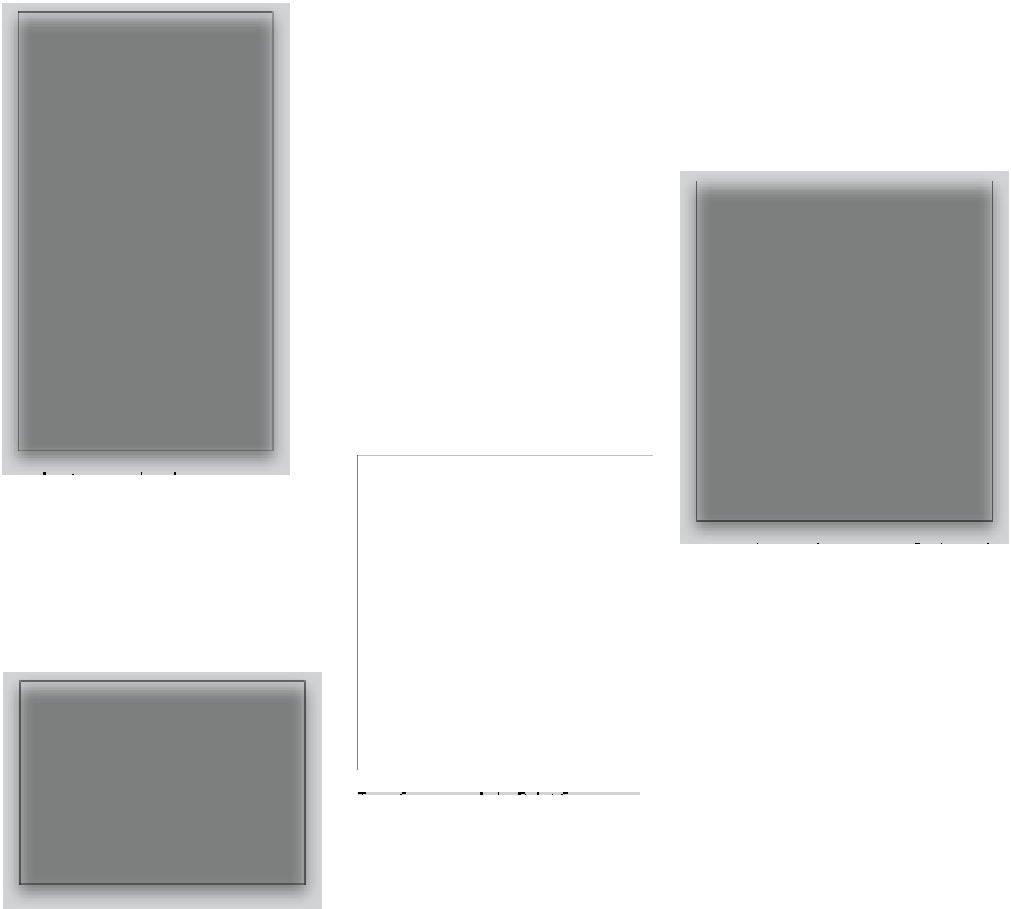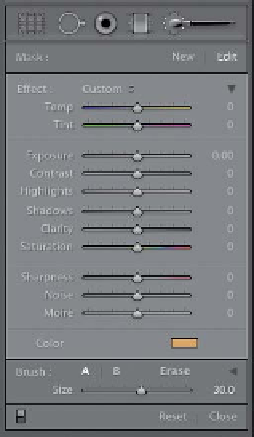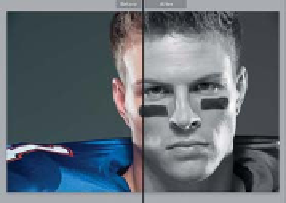Graphics Programs Reference
In-Depth Information
Lightroom Killer Tips
>
>
but the idea is that you'll use those color
sliders to adjust the conversion. However,
it's hard to know which color sliders to
move when the photo is in black and
white. Try this: once you've done your con-
version and it's time to tweak those color
sliders, press
Shift-Y
to enter the Before &
After split-screen view (if it shows a side-
by-side view instead, just press Shift-Y
again). Now you can see the color image
on the left side of the screen, and black
and white on the right, which makes it
easier to see which color does what.
default. This made applying presets that
used a Curve kind of messy, because the
amount of contrast would be different
if you applied the same preset to a RAW
photo than if you applied it to a JPEG. So,
in Lightroom 4, the Tone Curve is now flat
(Linear) for both RAW and JPEG photos,
but just so you know, Lightroom is still
applying that medium S-curve to your
RAW photo behind the scenes, but at
least now your presets that have a Tone
Curve in them will apply consistently for
both RAW and JPEG images.
▼
Painting Duotones
Another way to create a duotone effect
from your B&W photo is to click on
the Adjustment Brush, and then in
the options that pop down, choose
Color
from the Effect pop-up menu.
Now, click on the Color swatch to
bring up the color picker, choose the
color you want, and close the picker.
Then, turn off the Auto Mask checkbox
▼
Using the HSL/Color/B&W Panel?
Color Correct Your Photo First
If you're going to be using the B&W panel
to make your B&W conversion, before you
go there, start by making the color image
look right first (balance the exposure,
blacks, contrast, etc., first, then you'll get
better results from the B&W panel).
▼
Quickly Flatten Your Curve
If you've created a Tone Curve adjustment
(in the Develop module) and you want
▼
The Subtle Change in the Default
Curve for RAW Images
In previous versions of Lightroom, if you
opened a RAW photo, by default it had a
slight S-curve already applied to it (in the
and paint over the photo, and as you
do, it will retain all the detail and just
apply the duotone color.
to quickly reset the curve to a flat (Linear)
curve, just Right-click anywhere inside the
curve grid and choose
Flatten Curve.
▼
B&W Conversion Tip
Clicking on B&W in the HSL/Color/B&W
panel converts your photo to black and
white—kind of a flat-looking conversion,
Tone Cur ve panel, the Point Cur ve pop -
up menu was set to Medium Contrast).
For JPEGs (which have contrast added
in-camera) the curve was flat (Linear) by