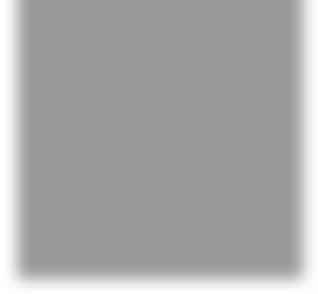Graphics Programs Reference
In-Depth Information
Step Nine:
There are three more things you'll need
to know about the Tone Curve panel, and
then we're set. The first is how to use the
three slider knobs that appear at the
bottom of the graph. Those are called
Range sliders, and essentially they let you
choose where the black, white, and mid-
point ranges are that the tone curve will
adjust (you determine what's a shadow,
what's a midtone, and what's a highlight
by where you place them). For example,
the Range slider on the left (shown circled
here in red) represents the shadow areas,
and the area that appears to the left of
that knob will be affected by the Shadows
slider. If you want to expand the range
of what the Shadows slider controls, click-
and-drag the left Range slider to the right
(as shown here). Now your Shadows slider
adjustments affect a larger range of your
photo. The middle Range slider covers
the midtones. Clicking-and-dragging
that midtones Range slider to the right
decreases the space between the midtone
and highlight areas, so your Lights slider
now controls less of a range, and your
Darks slider controls more of a range. To
reset any of these sliders to their default
position, just double-click directly on the
one you want to reset.
Step 10:
The second thing you'll want to know
is how to reset your tone curve and start
over. Just double-click directly on the
word Region and it resets all four sliders
to 0. Lastly, the third thing is how to see
a before/after of just the contrast you've
added with the Tone Curve panel. You can
toggle the Tone Curve adjustments off/on
by using the little switch on the left side
of the panel header (shown circled here).
Just click it on or off. As we finish this off,
here's a before/after with no adjustments
whatsoever except for the Tone Curve. It's
more powerful than it looks.