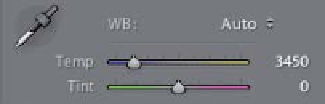Graphics Programs Reference
In-Depth Information
Step Five:
So now that you've chosen a preset
that's kind of “in the ballpark,” you can
use the Temp and Tint sliders to dial in a
better looking final White Balance setting.
I zoomed in here on the Basic panel so
you can get a nice close-up of the Temp
and Tint sliders, because Adobe did some-
thing really great to help you out here—
they colorized the slider bars, so you can
see what will happen if you drag in a
particular direction. See how the left side
of the Temp slider is blue, and the right
side graduates over to yellow? That tells
you exactly what the slider does. So, with-
out any further explanation, which way
would you drag the Temp slider to make
the photo more blue? To the left, of course.
Which way would you drag the Tint slider
to make the image more magenta? See, it's
a little thing, but it's a big help.
Here's the White Balance temperature
settings when you choose the Auto preset
To make her skin tone look less blue (cool),
I dragged the Temp slider away from blue
toward yellow (see Step Six)
Step Six:
Again, after choosing the Auto preset,
her skin tone now looks a little too blue
(or too cool in “white balance talk ”), so
click-and-drag the Temp slider slowly to
the right (toward yellow), until the blue
is removed (of course, don't drag too far
to the right, or she'll turn yellow again). In
the example you see here, I dragged to
the right until it looked right (I started
with the temperature at 3450. When I was
done, the Temp reading was 4132, as seen
in Step Five). That's all there is to it—use a
White Balance preset as your starting place,
then use the Temp slider to tweak it until
it looks right. Now, if you feel the image is
too magenta, then try dragging the Tint
slider away from magenta, toward green
(again, drag slowly and don't go too far).
The Auto preset's temperature setting of
3450 makes her skin look a little bluish
After dragging a little bit toward yellow,
to a temperature setting of 4132,
the bluish skin turns warmer