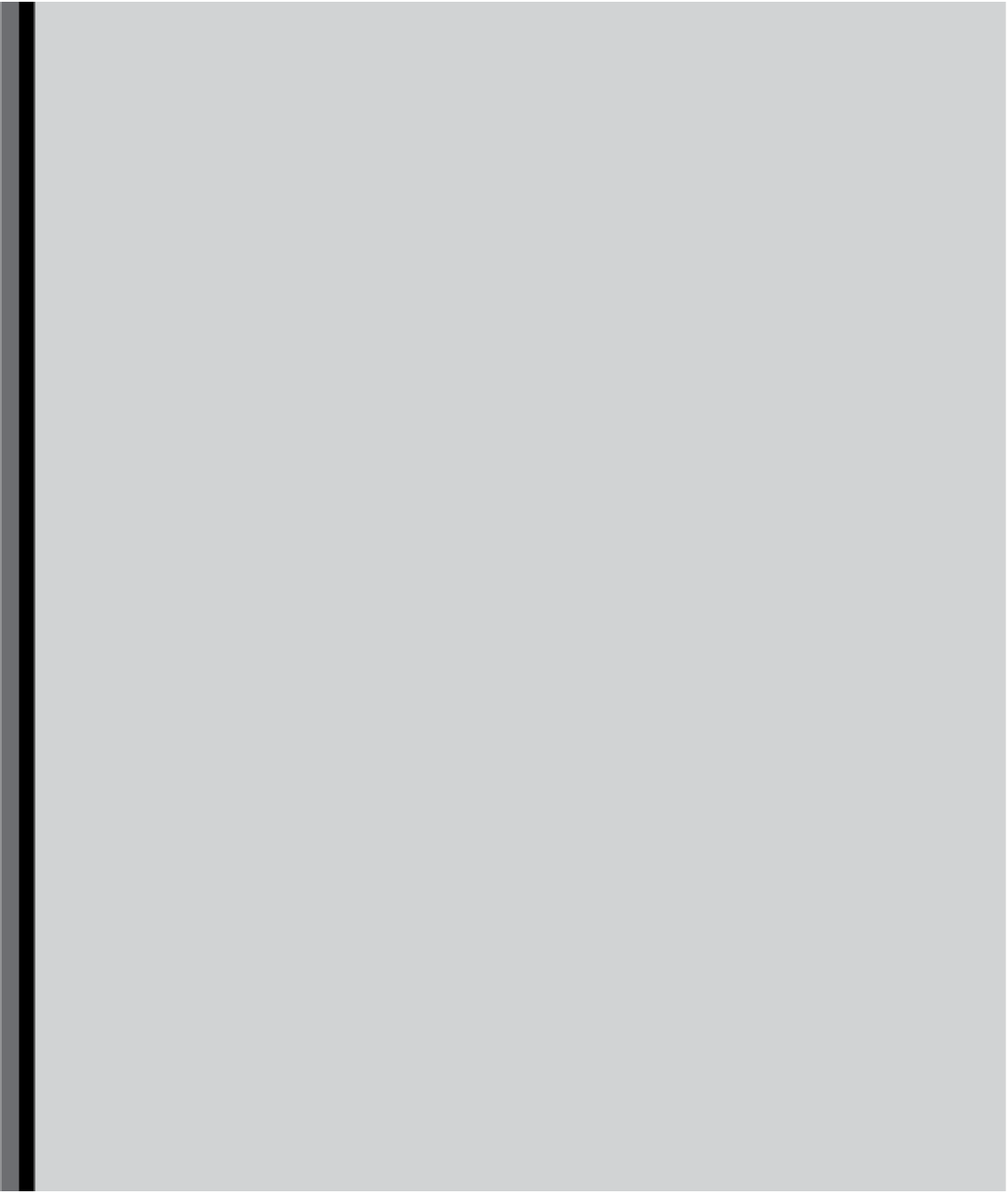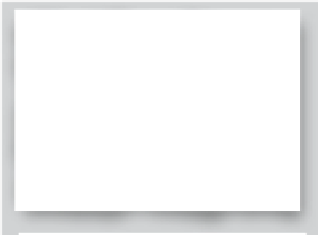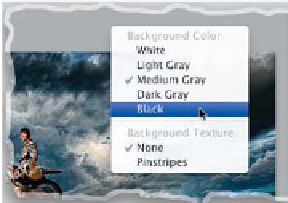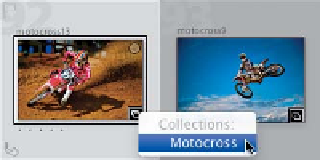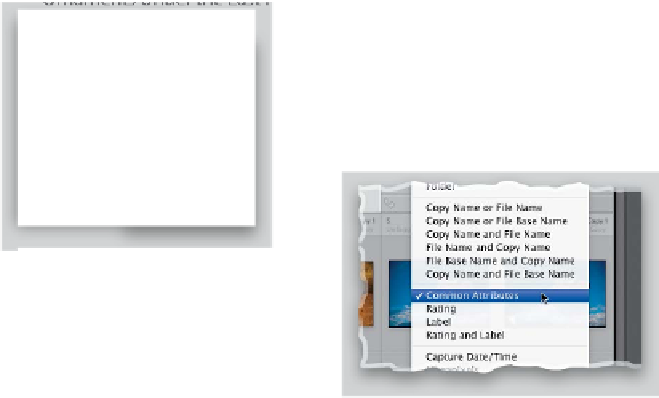Graphics Programs Reference
In-Depth Information
Lightroom Killer Tips
>
>
▼
Yo u Ca n C h a n g e Th o s e L i t t l e
Ornaments Under the Last Panel
Want to hide another module? Do the
same thing, again.
copies—and before long you've got
months of old, outdated copies taking
up space on your hard drive (I really only
need one or two backup copies. After all,
I'm not going to choose a backup from
three months ago). So, go to your Light-
room folder from time to time and delete
those outdated backups.
▼
See Common Attributes
If you want to see if your image is
flagged or has a star rating, there's a
Common Attributes feature in the view
pop-up menu (just Right-click at the top
▼
The Secret Identity Plate
Tex t Fo r m a t t i n g Tr i c k
It's surprisingly hard to format text
inside the Identity Plate Editor window,
especially if you want multiple lines of
text (of course, the fact that you can
have multiple lines of text is a tip unto
itself). But, there's a better way: Create
your text somewhere else that has nice
typographic controls, then select and
copy your text into memory. Then come
back to the Identity Plate Editor and
paste that already formatted text right
into it, and it will maintain your font
and layout attributes.
Ya know that little flourish thingy at
the bottom of the last panel in the left
and right side Panels areas that lets you
know you're at the last panel? Well, it's
called an end mark and, luckily, you can
change it to one of the other built-in
graphics (which are much cooler) or add
your own. To pick a different end mark,
just Right-click on the current end mark,
and then from the pop-up menu, under
Panel End Mark
, pick any one of the
other choices (I like Tattoo, Atom, and
Yin Yang). You can also create your own
custom end marks (make sure they're on
a transparent background, and saved in
PNG format), then choose Go to Panel
End Marks Folder from the Panel End
Mark submenu. This is the folder you'll
drop them in and where you'll choose
them from.
of a thumbnail cell), and if you choose
it as one of your view criteria, it'll show
those along the top of the image cell.
▼
Changing Lightroom's
Background Color
▼
New Collection Badge
Lightroom has a thumbnail badge (it
looks like two overlapping rectangles),
which, if you see it at the bottom-right
corner of a thumbnail, lets you know
the image is in a collection. Click on
You can change that medium gray back-
ground color that appears behind your
photos by Right-clicking anywhere on
that gray area, and from the pop-up
menu that appears, you can choose
different background colors and/or
a pinstripe texture.
▼
Hiding Modules You Don't Use
If there are some modules that you don't
use at all (maybe you don't use the Web
or Slideshow modules), you can actually
hide those modules from view (after all,
if you don't use 'em, why should you
have to see them everyday, right?). Just
Right-click directly on any of the module
names (Develop, for example) and a pop-
up menu will appear. By default, they've
all got a checkmark beside them, because
they're all visible. So, just chose whichever
one you want hidden and it's out of sight.
it, and a list of collections that photo
appears within shows up, and you
can click on any one to jump directly
to that collection.
▼
Delete Old Backups to
Save Big Space
I usually back up my Lightroom catalog
once a day (when I'm done for the day
and am closing Lightroom; see Chapter 2
for more on this). The problem is that
after a while, you've got a lot of backup