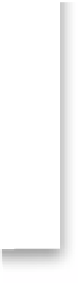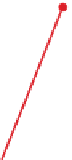Graphics Programs Reference
In-Depth Information
Step Five:
We're going to jump down to the bottom
of the dialog to the Expanded Cell Extras
section, where you choose which info gets
displayed in the area at the top of each
cell in Expanded Cells view. By default, it
displays four different bits of info (as shown
here): It's going to show the index number
(which is the number of the cell, so if you
imported 63 photos, the first photo's index
number is 1, followed by 2, 3, 4, and so on,
until you reach 63) in the top left, then
below that will be the pixel dimensions
of your photo (if the photo's cropped, it
shows the final cropped size). Then in the
top right, it shows the file's name, and
below that, it shows the file's type (JPEG,
RAW, TIFF, etc.). To change any one of
these info labels, just click on the label
pop-up menu you want to change and a
long list of info to choose from appears
(as seen in the next step). By the way, you
don't have to display all four labels of info,
just choose None from the pop-up menu
for any of the four you don't want visible.
Step Six:
Although you can use the pop-up menus
here in the Library View Options dialog
to choose which type of information gets
displayed, check this out: you can actually
do the same thing from right within the
cell itself. Just click on any one of those
existing info labels, right in the cell itself,
and the same exact pop-up menu that
appears in the dialog appears here. Just
choose the label you want from the list
(I chose ISO Speed Rating here), and from
then on it will be displayed in that spot (as
shown here on the right, where you can
see this shot was taken at an ISO of 200).