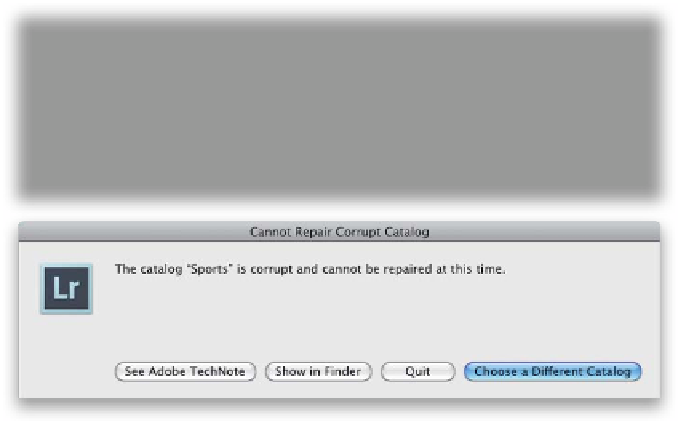Graphics Programs Reference
In-Depth Information
It's pretty unlikely that you'll have a major problem with your Lightroom catalog
all ter all these years of using Lightroom, it's only happened to me once), and if
it does happen, chances are Lightroom can repair itself (which is pretty handy).
However, the chances of your hard drive crashing, or your computer dying,
or getting stolen (with the only copy of your catalog on it) are much higher.
Here's how to deal with both of these potential disasters in advance, and
what to do if the big potty hits the air circulation device:
Disasters
Step One:
If you launch Lightroom and you get a
warning dialog like you see here (at top),
then go ahead and give Lightroom a chance
to fix itself by clicking the Repair Catalog
button. Chances are pretty likely it'll fix the
catalog and then you're all set. However, if
Lightroom can't fix the catalog, you'll see
the bottom warning dialog instead, letting
you know that your catalog is so corrupt
it can't fix it. If that's the case, it's time to
go get your backup copy of your catalog
(ya know, the one we talked about a
couple pages ago).
Step Two:
Now, as long as you've backed up your
catalog, you can just go restore that backup
catalog, and you're back in business (just
understand that if the last time you backed
up your catalog was three weeks ago, every-
thing you've done in Lightroom since then
will be gone. That's why it's so important
to back up your catalog fairly often, and if
you're doing client work, you should back
up daily). Luckily, restoring from a backup
catalog is easy. First, go to your backup
hard drive (remember, your backup catalog
should be saved to a separate hard drive.
That way, if your computer crashes, your
backup doesn't crash along with it), and
locate the folder where you save your
Lightroom catalog backups (they're saved
in folders by date, so double-click on the
folder with the most current date), and
inside you'll see your backup catalog
(as seen here).
Continued