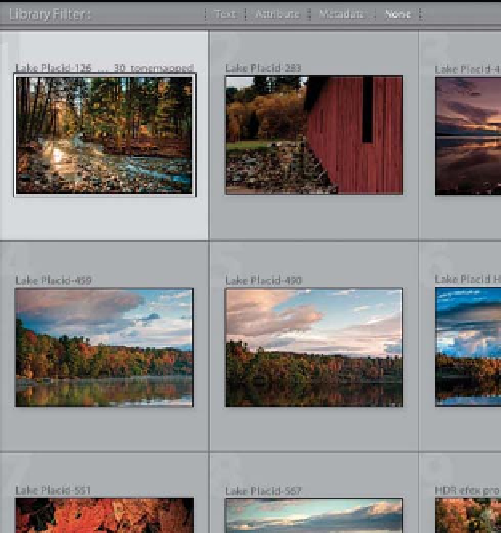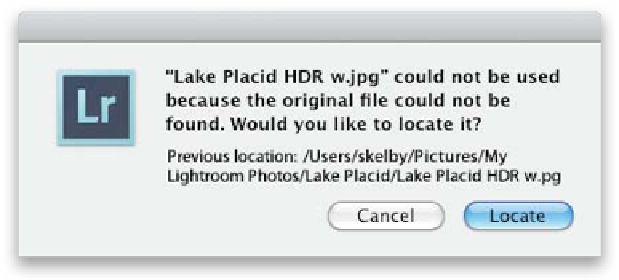Graphics Programs Reference
In-Depth Information
If you work for any amount of time in Lightroom, at some point you're going to
see a little question mark icon appear to the right of a thumbnail, which means
Lightroom can't find the original photo. You'll still be able to see the photo's
thumbnail and even zoom in closer to see it in Loupe view, but you won't be able
to do any serious editing (like color correction, changing the white balance, etc.),
because Lightroom needs the original photo file to do those things, so you'll
need to know how to relink the photo to the original.
Relinking
Step One:
In the thumbnails shown here, you can see
one of them has a little question mark icon,
letting you know it has lost its link to the
original photo. There are two main reasons
why this probably happened: (1) The origi-
nal photo is stored on an external hard
drive and that hard drive isn't connected
to your computer right now, so Lightroom
can't find it. So, just reconnect the hard
drive, and Lightroom will see that drive is
connected, instantly re-link everything, and
all goes back to normal. But if you didn't
store your photos on an external hard drive,
then there's a different problem: (2) You
moved or deleted the original photo, and
now you've got to go and find it.
Step Two:
To f find out where the missing photo wa s
last seen, click on that little question mark
icon and a dialog will pop up telling you
it can't find the original file (which you
already knew), but more importantly,
under the scary warning it shows you its
previous location (so you'll instantly be able
to see if it was indeed on a removable hard
drive, flash drive, etc.). So, if you moved
the file (or the whole folder), you just have
to tell Lightroom where you moved it to
(which you'll do in the next step).
Continued