HTML and CSS Reference
In-Depth Information
you have problems, carefully examine the source code of the pages and verify the exis-
tence of the files using Windows Explorer.
FAQ
What if my relative links don't work?
Check the following:
●
Did you save your index.html and resume.html pages in your mywebsite folder?
●
Did you save the files with the names as requested? Use Windows Explorer or My
Computer to verify the actual names of the files you saved.
●
Did you type the file names correctly in the link's
href
property? Check for typographical
errors.
●
When you place your mouse over a link, the file name of a relative link will display in the
status bar in the lower edge of the browser window. Verify that this is the correct file name.
●
On many operating systems such as UNIX or Linux, the use of uppercase and lowercase
in file names matters—make sure that the file name and the reference to it are in the same
case. It's a good practice to always use lowercase for file names used on the Web.
●
Hint: Tiny details such as spelling file names correctly and consistently are very important
in Web development.
The anchor tag can also be used to create e-mail links. An
e-mail link
will automatically
launch the default mail program configured for the browser. It is similar to an external
hyperlink with the following two exceptions:
●
It uses mailto: instead of http://.
●
It launches the default e-mail application for the visitor's browser with your
e-mail address as the recipient.
For example, to create an e-mail link to the e-mail address help@terrymorris.net, code
the following:
<a href="mailto:help@terrymorris.net">help@terrymorris.net</a>
It is good practice to place the e-mail address both on the Web page and within the
anchor tag. Not everyone has an e-mail program configured with his or her browser. By
placing the e-mail address in both places, you increase usability for all your visitors.
HANDS-ON PRACTICE 2.10
Open the home page of your mywebsite Web site and add an e-mail link to the bottom
of the page. Save and test it in a browser. The page should look similar to the page
shown in Figure 2.21. Compare your work with the sample in the student files
(Chapter2/2.10/index.html).











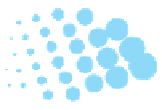
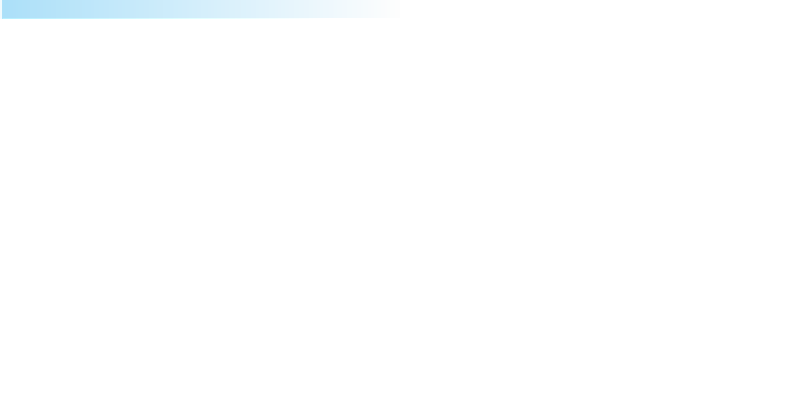
Search WWH ::

Custom Search