HTML and CSS Reference
In-Depth Information
●
An absolute link to the Web site of your school
●
A relative link to resume.html
●
A relative link to favorites.html
Save your page as index.html in the mywebsite folder. Display your page in a browser.
It should look similar to the page shown in Figure 2.18. Compare your work to the
sample in the student files (Chapter2/2.9/index.html).
Hint
: Check Appendix B, Special
Characters, for the XHTML code for the “é”.
Figure 2.18
Sample index.html
displayed in the
Apple Safari
browser
Test your page by clicking each link. When you click the absolute links to Yahoo! and
your school you should see those pages displayed if you are connected to the Internet.
The relative links should not work yet—let's create those pages next.
Create the resume.html page. Launch Notepad or another text editor and type in the
tags found on every Web page (see Hands-On Practice 2.1). In the body of the Web
page place the following:
●
A heading of Resumé
●
Some text that describes your job objective
●
A navigation bar that contains a relative link to the Home page (index.html), and
a relative link to the Favorites page (favorites.html)
FAQ
What if my absolute links don't work?
Check the following:
●
Are you currently connected to the Internet?
●
Are you certain that you spelled the URLs of the Web sites correctly?
●
Did you begin with http://?
●
When you place your mouse over a link, the URL will display in the status bar in the lower
edge of the browser window. Verify that this is the correct URL.
●
Hint: When you are about to put an absolute link in a Web page, display the Web site in a
browser, then copy and paste the URL. Don't rely on typing the URL accurately.
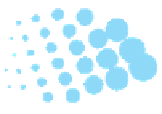








Search WWH ::

Custom Search