HTML and CSS Reference
In-Depth Information
Hands-On Practice Case
1. Create a Folder.
Create a folder called fishcreekcss. Copy all the files from your
Chapter 4 fishcreek folder into the fishcreekcss folder. You will modify the
fishcreek.css file and each Web page file (index.html, services.html, and
askvet.html) to implement the two-column page layout, as shown in Figure 6.27.
See the new Fish Creek home page, as shown in Figure 6.28 (shown also in the
color insert section).
Figure 6.28
The new Fish Creek
two-column
index.html
Go to the end of the
book for a full color
version of this figure
2. Configure the CSS.
Open fishcreek.css in Notepad. Edit the style rules as follows:
Configure a subtle background image for the body selector. Use the
gradientblue.jpg file found in the student files (Chapter6/gradientblue.jpg).
●
Configure the logo area. Remove the
h1
selector and style rules. Create a new
id named
logo
with 55 pixels of padding on the left side (
padding-left:
70px
).
●
Configure the left column area. Add a new style rule for the
leftcolumn
id to
configure an area that floats to the left and is 140 pixels wide.
●
#leftcolumn { float: left;
width: 140px;
}
Configure the navigation area. Remove the
imgnav
id. Add a property to the style
rules for the
img
selector—configure 10 pixels of padding (
padding: 10px
).
●
Configure the right column area. Add a new style rule for the
rightcolumn
id
to configure an area with a 170 pixel left margin.
●
Configure the
category
class. Since the page now uses a gradient background
image, remove the background-color style rule from this class.
●
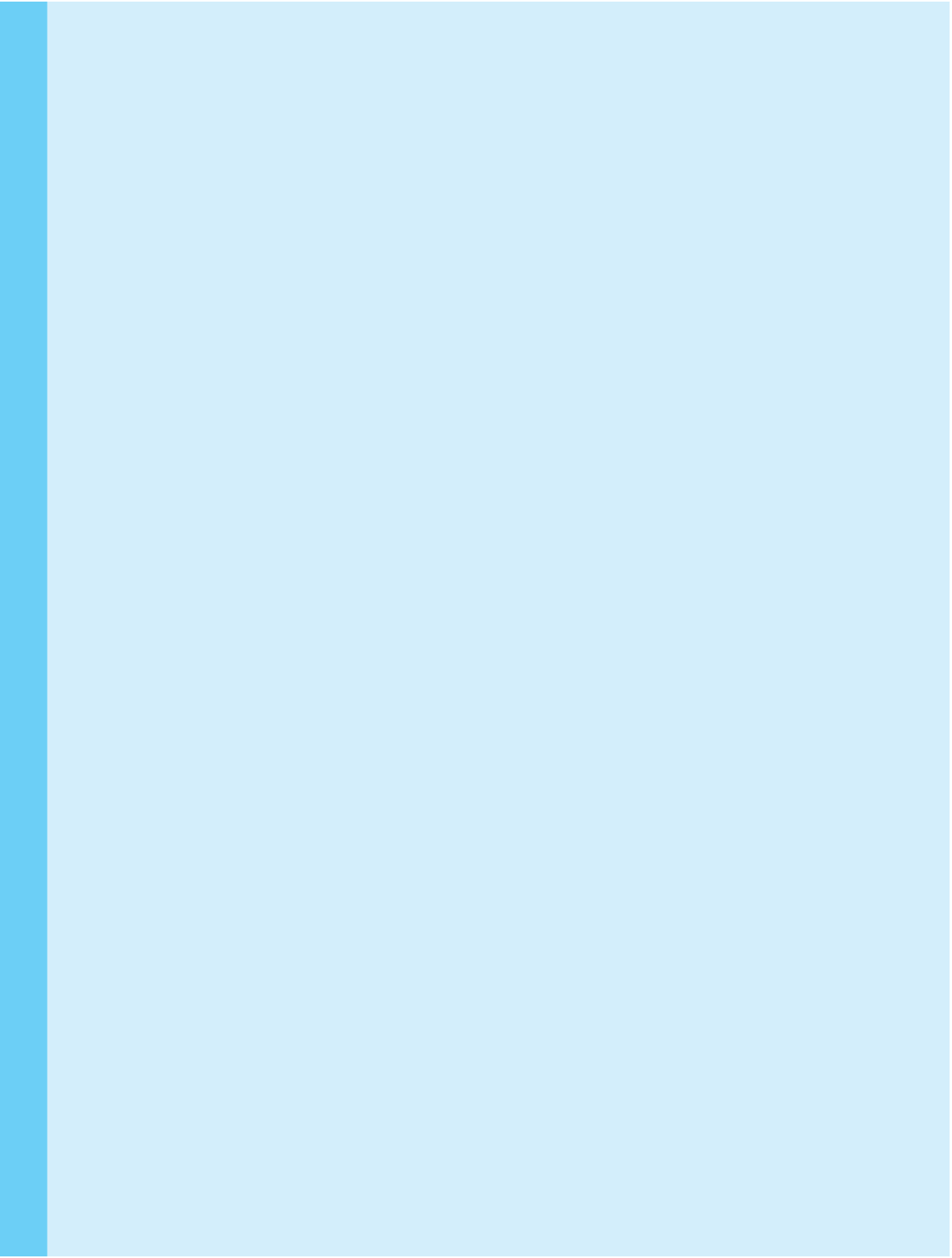
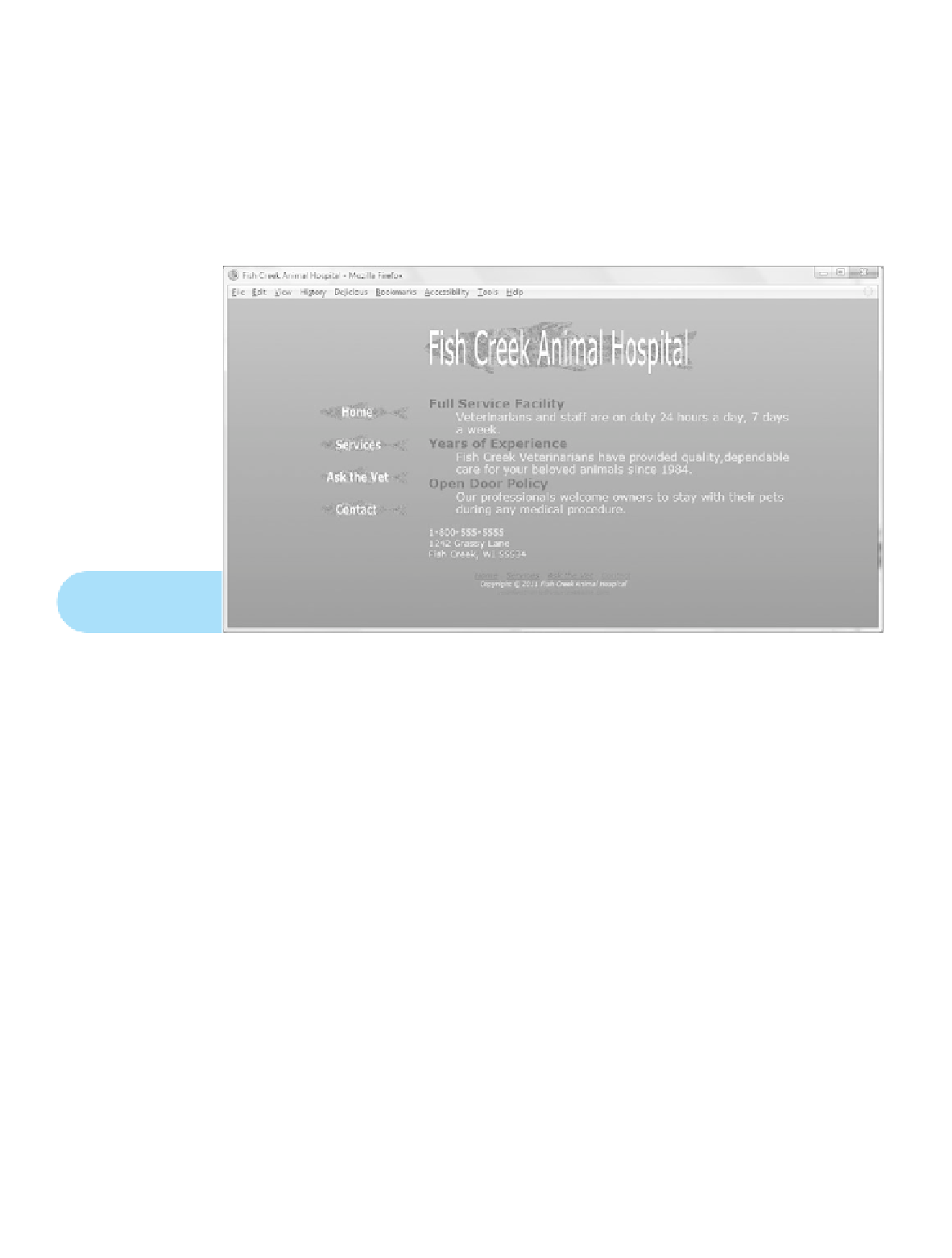
Search WWH ::

Custom Search