HTML and CSS Reference
In-Depth Information
href
, and
type
. The value of the
rel
attribute is
icon
. The value of the
href
attribute
is the name of the image file. The value of the
type
attribute describes the MIME type
of the image—which defaults to
image/x-icon
for .ico files. The XHTML code to
associate a favorites icon named favicon.ico to a Web page is as follows:
<link rel="icon" href="favicon.ico" type="image/x-icon" />
Note that to be compatible with Internet Explorer and follow Microsoft's proprietary
syntax, you'll also need to code a second link tag:
<link rel="shortcut icon" href="favicon.ico" type="image/x-icon" />
Be aware that Internet Explorer's support of the favorites icon is somewhat buggy. You
may need to publish your files to the Web (see the FTP tutorial in the student files) in
order for the favicon to display in even current versions of Internet Explorer. Other
browsers, such as Firefox, Safari, Google Chrome, and Opera, display favicons more
reliably and also support GIF and PNG image formats. You'll get a chance to practice
using a favicon in Hands-On Exercise #6 at the end of the chapter.
Graphic artists and designers can create complex Web page images. Sometimes parts of
these images are better optimized as GIFs than as JPEGs. Some parts of these images
may be better optimized as JPEGs than as GIFs. By
image slicing
the single, complex
images into multiple, smaller images, you can optimize all portions for the most effi-
cient display. There may be times when you plan special mouse rollover effects for parts
of a large, complex image. In this case, parts of the image need to be individually acces-
sible to scripting languages and the image needs to be sliced. When an image is sliced, it
is broken into multiple graphic files. These multiple graphic files are formatted using an
XHTML table. Most graphics applications, such as Adobe Fireworks and Adobe
Photoshop, have features for image slicing that automatically create the XHTML for
you. Visit the textbook Web site at
http://webdevfoundations.net/5e/chapter4.html
for
more information on image slicing.
How do you obtain graphics for your pages? What are recommended ways to use
graphics? This section will help you answer these questions and discuss sources of
graphics as well as guidelines for using images on Web pages.
There are many ways to obtain graphics: you can create them using a graphics applica-
tion, download them from a free site, purchase and download them from a graphics site,
purchase a graphics collection on a CD, take digital photographs, scan photographs,
scan drawings, or hire a graphic designer to create graphics for you. Popular graphic
applications include Adobe Photoshop, Adobe Fireworks, and Jasc Paint Shop Pro. These
applications usually include tutorials and sample images to help you get started. Visit the
textbook Web site at
http://webdevfoundations.net/5e/chapter4.html,
for tutorials on
using Adobe Fireworks and Adobe Photoshop to create a logo banner image.
Search WWH ::

Custom Search