HTML and CSS Reference
In-Depth Information
Chapter 6. For now, let's focus on two CSS properties that can be configured for the
“box”—the
border
and
padding
properties.
The
border
Property.
The
border
property
configures the border, or boundary,
around an element. By default, the border has a width set to 0 and does not display.
You can set the
border-width
,
border-color
, and
border-style
. And there's
more—you can even configure individual settings for
border-top
,
border-right
,
border-bottom
, and
border-left
. You'll get some practice configuring properties for
just the top border (
border-top
) in the next Hands-On Practice.
The
border-style
property also offers a variety of formatting options including
inset
,
outset
,
double
,
groove
,
ridge
,
solid
,
dashed
, and
dotted
. Be aware that
these property values are not all uniformly applied by browsers. Figure 4.2 shows how
Firefox 3 and Internet Explorer 8 render various
border-style
values.
Figure 4.2
Not all
border-style
properties are
rendered the same
way by popular
browsers
The CSS to configure the borders shown in Figure 4.2 uses a
border-color
of
#000033
,
border-width
of 3 pixels, and the value indicated for the
border-style
property. For example, the style rule to configure the dashed border follows:
.dashedborder { border-color: #000033;
border-width: 3px;
border-style: dashed;
}
A shorthand notation allows you to configure all the
border
properties in one style rule
by listing the values of
border-width
,
border-style
, and
border-color
. An example
follows:
.dashedborder { border: 3px dashed #000033 }
The
padding
Property.
The
padding
property
configures empty space between the
content of the XHTML element (usually text) and the border. By default, the padding is
set to 0. If you configure a background color for an element, the color is applied to
both the padding and the content areas. You'll apply the
padding
property in the next
Hands-On Practice. You may want to refer to Table 4.1, which presents a description of
the CSS properties introduced in Chapter 4, as you work through the Hands-On
Practice exercises.
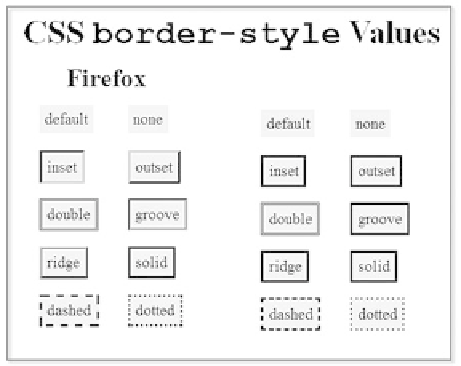
Search WWH ::

Custom Search