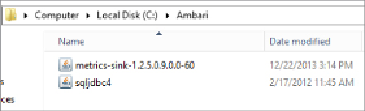Database Reference
In-Depth Information
Installing the Hadoop Metrics Sink
In these next steps, we will prepare the Hadoop Metrics Sink files to be used
later in the process.
1. Create a
c:\Ambari
folder on each host within the cluster.
2. Retrieve the Microsoft JDBC Driver 4.0 for SQL Server
sqljdbc4.jar
file from here (
http://www.microsoft.com/en-us/download/
details.aspx?id=11774
). Download the Linux version of the driver,
extract it within the Downloads folder, and then find the
sqljdbc4.jar
file in the extraction. Copy and place this
sqljdbc4.jar
file on each node in the folder created in step 1
(
c:\Ambari
).
3. Retrieve the
metrics-sink-version.jar
file from the
metrics-sink.zip
package extracted during the SQL Server
configuration and place it on each node in the folder created in step 1.
these two files.
Figure 16.3
Ambari folder on each node in the cluster
Now you must set up the Hadoop Metrics2 Interface on each node in the
cluster. This will allow it to use the SQLServerSink and send the metric
information from your Hadoop cluster to SQL Server.
1. Edit the
Hadoop-metrics2.properties
file on each node in the
cluster located by default at
{C:\hadoop\install\dir}\bin
folder.
On your single node cluster from Chapter 3, “Setting Up for Big Data
with Microsoft,” this location is
c:\hdp\hadoop\hadoop-1.2.0.1.3.0.0-380\bin\hadoop-metrics2.properties
.
Replace Server, port, username, and password with the SQL Server
name and port that you configured earlier, along with the username and
password that you created for access to the HadoopMetrics database.
Your
Hadoop-metrics2.properties
file should look similar to
Figure 16.4
when you are done: