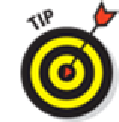Hardware Reference
In-Depth Information
Podcasts
To transfer podcasts to your iPad, select the Sync Podcasts check box in the Podcasts pane. Then
you can automatically include however many podcasts you want by making selections from the two
pop-up menus, the same way you did for TV Shows. If you have podcast episodes on playlists, you
can include them by selecting the appropriate check box in the Include Episodes from Playlists sec-
tion.
iTunes U
To sync educational content from iTunes U, first select the Sync iTunes U check box to enable
iTunes U syncing. Then choose how many episodes to include and whether you want all collections
or only selected collections from the two pop-up menus. If you want to also include individual items
or items on playlists, select the appropriate check boxes in the Items section and Include Items from
Playlists section of the iTunes U pane.
Books
By now we're sure you know the drill: You can sync all your iBooks and audiobooks as well as just
sync selected titles by choosing the appropriate buttons and check boxes in the topics pane.
To sync e-books, you need the free iBooks app; download it from the App Store. For
ing iBooks.
Photos
Syncing photos is a little different from syncing other media because your iPad has a built-in camera
— two cameras, actually — and you may want to copy pictures or videos you take with the iPad to
your computer, as well as copy pictures stored on your computer to your iPad.
The iPad syncs photos and videos with the following programs:
Mac:
Aperture version 3.2 or later or iPhoto version 9.2 or later
PC:
Adobe Photoshop Elements or Adobe Photoshop Album
You can also sync photos with any folder on your computer that contains images.
In the Photos pane, select the Sync Photos From check box, and then choose an application or folder