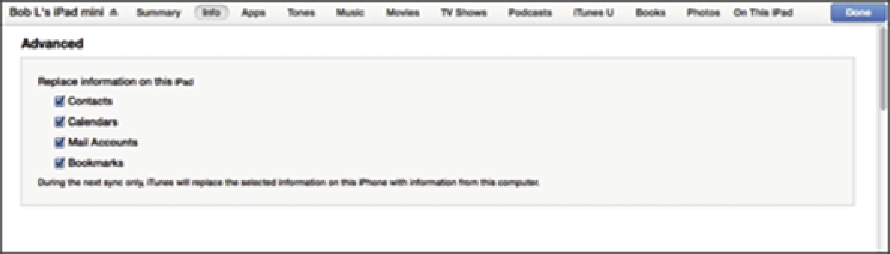Hardware Reference
In-Depth Information
Advanced
Every so often, the contacts, calendars, mail accounts, or bookmarks on your iPad get so screwed up
that the easiest way to fix things is to erase that information from your iPad and replace it with in-
formation from your computer.
If that's the case, go to the Advanced section of the Info pane and click to select the appropriate
check boxes, as shown in Figure
3-7
. Then, the next time you sync, that information on your iPad
will be replaced with information from your computer.
Figure 3-7:
Replace the information on your iPad with the information on your computer.
Because the Advanced section is at the bottom of the Info pane and you have to scroll
down to see it, you can easily forget that the Advanced section is there. Although you prob-
ably won't need to use this feature very often (if ever), you'll be happy you remembered that
it's there if you do need it.
One last thing: Check boxes in the Advanced section are disabled for items not selected, as de-
scribed in the previous sections (Contacts, Calendars, Mail Accounts, and Bookmarks in Fig-
ure
3-5
)
. If you're using iCloud and you want to replace any of these items on your iPad, you must
first enable that item as discussed in the previous sections of this chapter. In other words, to replace
contacts, calendars, mail accounts, or bookmarks in Figure
3-7
, we first had to disable iCloud
syncing. Only then could we enable the check boxes for Sync Contacts, Sync Calendars, Sync Mail
Accounts, and Sync Bookmarks.
Synchronizing Your Media
If you chose to let iTunes manage synchronizing your data automatically, welcome. This section
looks at how you get your media — your music, podcasts, videos, and photos — from your com-
puter to your iPad.