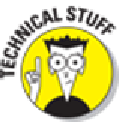Hardware Reference
In-Depth Information
Why the Sync
or
Apply button? Glad you asked. If you've changed
any
sync settings
since the last time you synchronized, the Sync button instead says Apply. When you click
that button — regardless of its name — your iPad will start to sync.
Backing Up Your iPad mini
Whether you know it or not, your iPad mini backs up your settings, app data, photos and videos you
shoot, and other information on your iPad whenever you connect to a computer and use iTunes to:
Sync with your iPad mini
Update your iPad mini
Restore your iPad mini
Every time you sync your iPad mini and computer, most (but not all) of your iPad
content, including (but not limited to) photos in the Camera Roll, text messages, notes, con-
tact favorites, sound settings, and more, is backed up to either your computer's hard drive or
to iCloud before the sync begins. Most of your media, including songs, TV shows, and
movies,
isn't
backed up in this process. This shouldn't be a problem; these files are usually re-
stored when you sync with iTunes again.
Backups are saved automatically and stored on your computer by default, or you can choose to back
up to iCloud by clicking the appropriate button in the iTunes Summary pane.
To switch to backing up to iCloud using iTunes on your computer, follow these steps:
1.
Connect the iPad to the computer.
If iTunes doesn't launch automatically when you connect the iPad, launch it now.
2.
Click the iPad button just below the Search field.
If you use more than one iDevice with this computer, the button will say the number of
devices (for example,
5 Devices
) rather than
iPad.
Click the button to display a drop-down
list and select the device you want.