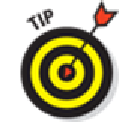Hardware Reference
In-Depth Information
If you choose not to enable Siri at this time, you can switch on this feature at
any time in the Settings app's General pane.
The Diagnostics screen appears.
14.
Tap Automatically Send or Don't Send to either send or not send anonymous diagnostic
and usage data to Apple.
The Welcome to iPad screen appears.
15.
Tap Get Started let the fun begin.
Your iPad's Home screen appears in all its glory.
If you're using a computer-free iPad, that's the end of the story. Instead of using iTunes on your Mac
or PC as described in the next section, you have to make do with the available options in specific
apps and in the Settings app (covered extensively in Chapter
15
).
If you ever need to restore your iPad to factory condition, you'd follow the same
Syncing with iTunes
Synchronizing your iPad with iTunes on a Mac or PC provides three main benefits over computer-
free iPad use.
iTunes makes it easier to manage your media — your music, movies, apps, and so on — than
managing it directly on your iPad.
Managing your iPad's contents with iTunes provides numerous options that you won't find
anywhere on your iPad.
Managing your iPad's apps and home screen layouts is much easier in iTunes than on your
iPad.
Synchronizing your iPad with your computer is a lot like syncing an iPod or iPhone with your com-
puter. If you're an iPod or iPhone user, the process will be a piece of cake. But it's not too difficult,
even if you've never used an iPod, an iPhone, or iTunes. Follow these steps: