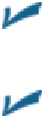Hardware Reference
In-Depth Information
Replace:
The iPad may show you possible replacement words. For example, replacement
words for
test
might be
fest, rest,
or
text.
Tap the word to substitute it for the word you origin-
ally typed.
Define:
Tap your selected word for a definition, courtesy of the New Oxford American Dic-
tionary, Oxford Dictionary of English, an Apple Dictionary, or a foreign language dictionary
if you've downloaded any dictionaries onto your iPad.
Multitasking
Multitasking
lets you run numerous apps in the background simultaneously and easily switch from
one app to another. It's gotten smarter since the arrival of iOS 7. Now your iPad can anticipate your
needs. If it detects, over time, that you tend to turn to your social networking apps around the same
time every morning, it will make sure the feeds are ready for you.
The following examples illustrate what multitasking enables you to do on your iPad mini:
Third-party app:
Slacker Personal Radio, for example, continues to play music while you
surf the web, peek at pictures, or check e-mail. Without multitasking, Slacker would shut
down the moment you opened another app.
Navigation app:
It can update your position while you're listening to, say, Pandora Internet
radio. From time to time, the navigation app will pipe in with turn-by-turn directions, lower-
ing the volume of the music so that you can hear the instructions.
Photo website:
Ifthe image uploading process is taking longer than youwant, youcan switch
to another app, confident that the images will continue to upload behind the scenes.
Evernote app:
We've been able to leave voice notes in this app while checking out a web
page.
To switch among multitasking applications, do one of the following:
Double-tap the Home button.
You see preview pages with icons just below them for any
apps that are already open, as shown in Figure
2-3
. Scroll to the right or left to see more apps
(as shown on the right in Figure
2-3
). Tap the icon or preview screen for the app you want to
switch to: The app remembers where you left off. (Scroll all the way to the left and you'll also
see a preview screen for the last Home screen you opened.) If you hold the tablet sideways in
landscape mode, the previews for your apps appear sideways, too.
Use the four- or five-finger gesture.
Using four or five fingertips, you can swipe upward to
reveal the multitasking bar, swipe left or right to switch between apps, or pinch to return to
the Home screen. This is one of our favorite features.