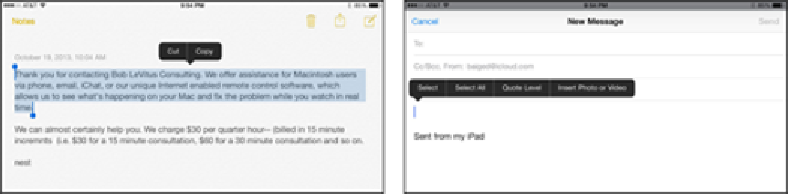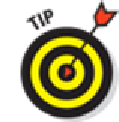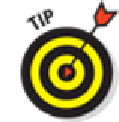Hardware Reference
In-Depth Information
2.
Tap Select to select the adjacent word, or tap Select All to grab everything.
You can also drag the blue
grab points
(handles) to select a larger block of text or to contract
3.
After you select the text, tap Copy. If you want to delete the text block, tap Cut instead.
4.
Open the Mail program (see Chapter
5
) and start a message.
5.
When you decide where to insert the text you just copied, tap the cursor.
Up pop the commands to Select, Select All, Paste, Quote Level, and Insert Photo or Video,
6.
Tap Paste to paste the text into the message.
Figure 2-2:
Drag the grab handles to select text. Tap Paste to make text appear from nowhere.
Here's the pizzazz part: If you made a mistake when you were cutting, pasting,
or typing, shake the iPad mini. Doing so undoes the last edit (provided that you tap the Undo
Paste or Undo options when they appear).
You also see these options when you select a word:
Auto-Correct:
If you happen to select a word with a typo, the iPad mini may underline that
word and (if known) show you the word it thinks you meant to spell. Tap on that suggested
word to accept it.