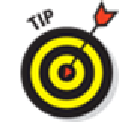Hardware Reference
In-Depth Information
1. Recharge
2. Restart
3. Reset your iPad mini
4. Remove your content
5. Reset settings and content
6. Restore
7. Recovery mode
But before you even start those procedures, Apple recommends you take these steps:
1.
Verify that you have the current version of iTunes installed on your Mac or PC.
Youcanalwaysdownloadthelatestandgreatestversionhere:
www.apple.com/itunes/
2.
Verify that you're connecting your iPad mini to your computer using a USB 2.0 or 3.0
port.
If you encounter difficulties here, we implore you to read the paragraph in the
next section that begins with this:
“Don't plug the iPad mini's Lightning-to-USB cable into a USB port on your key-
board, monitor, or unpowered USB hub.”
3.
Make sure that your iPad software is up to date.
To check with iTunes on your Mac or PC, connect the iPad mini to the computer, and then
click the iPad button just below the Search field.
If you use more than one iDevice with this computer, the button will say the number of
devices (for example,
5 Devices
) rather than
iPad.
Click the button to display a drop-down
list and select the device you want.
You won't see the button if you've made the iTunes sidebar visible
(View
⇒
Show Sidebar/Hide Sidebar or press +Option+S on a Mac or Alt+Ctrl+S on a PC).