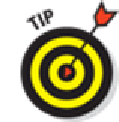Hardware Reference
In-Depth Information
Storage (for the device):
Lets you check out which apps on your iPad are hogging the most
storage and to delete those you're no longer using.
Auto-Lock
Tap Auto-Lock in the General settings pane, and you can set the amount of time that elapses before
the iPad automatically locks or turns off the display. Your choices are 15 minutes before, 10
minutes, 5 minutes, or 2 minutes. Or you can set it so that the iPad never locks automatically.
If you work for a company that insists on a passcode (see the next section), the Never
Auto-Lock option isn't in the list that your iPad shows you.
Don't worry about whether the iPad is locked. You can still receive notification alerts and adjust the
volume.
Passcode Lock
If you want to prevent others from using your mini, you can set a passcode by tapping Passcode
Lock and then tapping Turn Passcode On. By default, you use the virtual keypad to enter and con-
firm a four-digit passcode. If you'd prefer a longer, stronger passcode, tap the Simple Passcode
switch to turn it off. Now provide your current passcode, and then enter and confirm your new
passcode, which can be almost any combination of the letters, numbers, and symbols that are avail-
able on the standard virtual keyboard.
You can also determine whether a passcode is required immediately, after 1 minute, 5 minutes, 15
minutes, 1 hour, or 4 hours. Shorter times are more secure, of course. On the topic of security, the
iPad can be set to automatically erase your data if someone makes ten failed passcode attempts.
You can also change the passcode or turn it off later (unless your employer dictates otherwise), but
you need to know the present passcode to apply any changes. If you forget the passcode, you have to
Restrictions
Parents and bosses may love the Restrictions tools, but kids and employees usually think otherwise.
You can clamp down, er, provide proper parental guidance to your children by preventing them (at
least some of the time) from using the Safari browser, Camera, FaceTime, iTunes Store, iBooks
Store, Siri, or Game Center. Or you might not let them install new apps or make purchases inside the
apps you do allow — or (conversely) let them delete apps. When restrictions are in place, icons for
off-limit functions can no longer be seen.